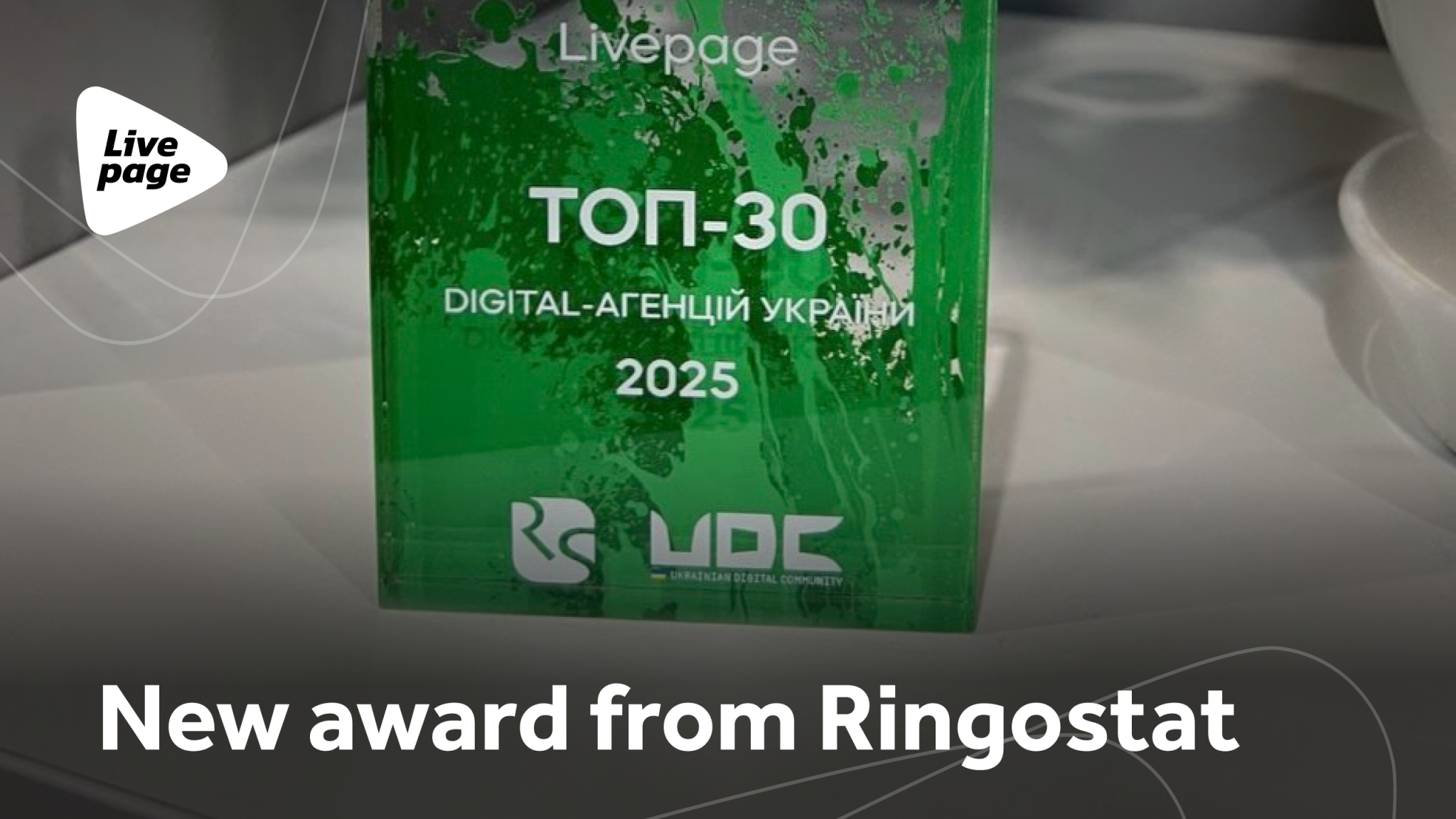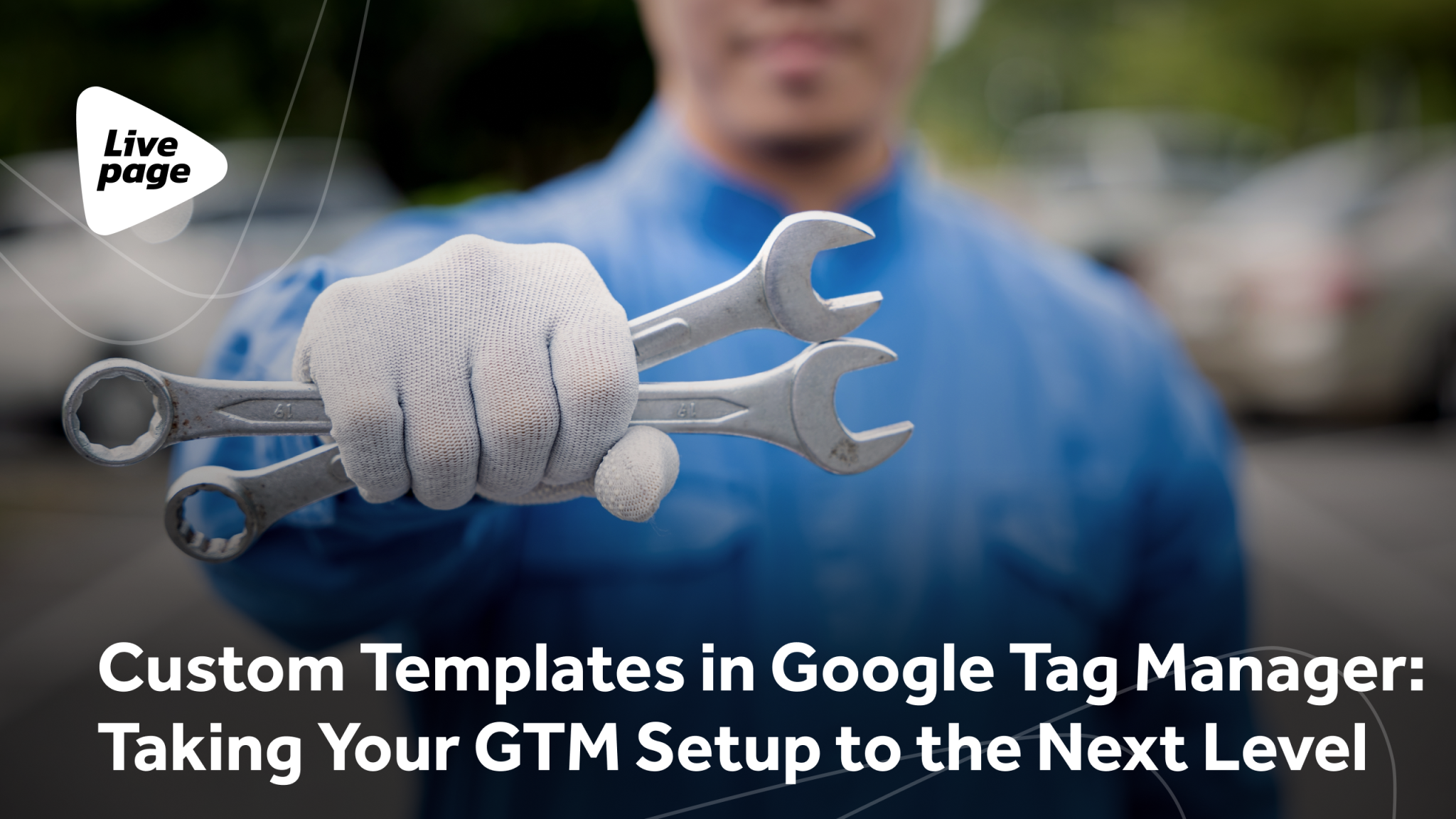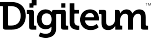Top 3 Google Ads Reports for Local Businesses
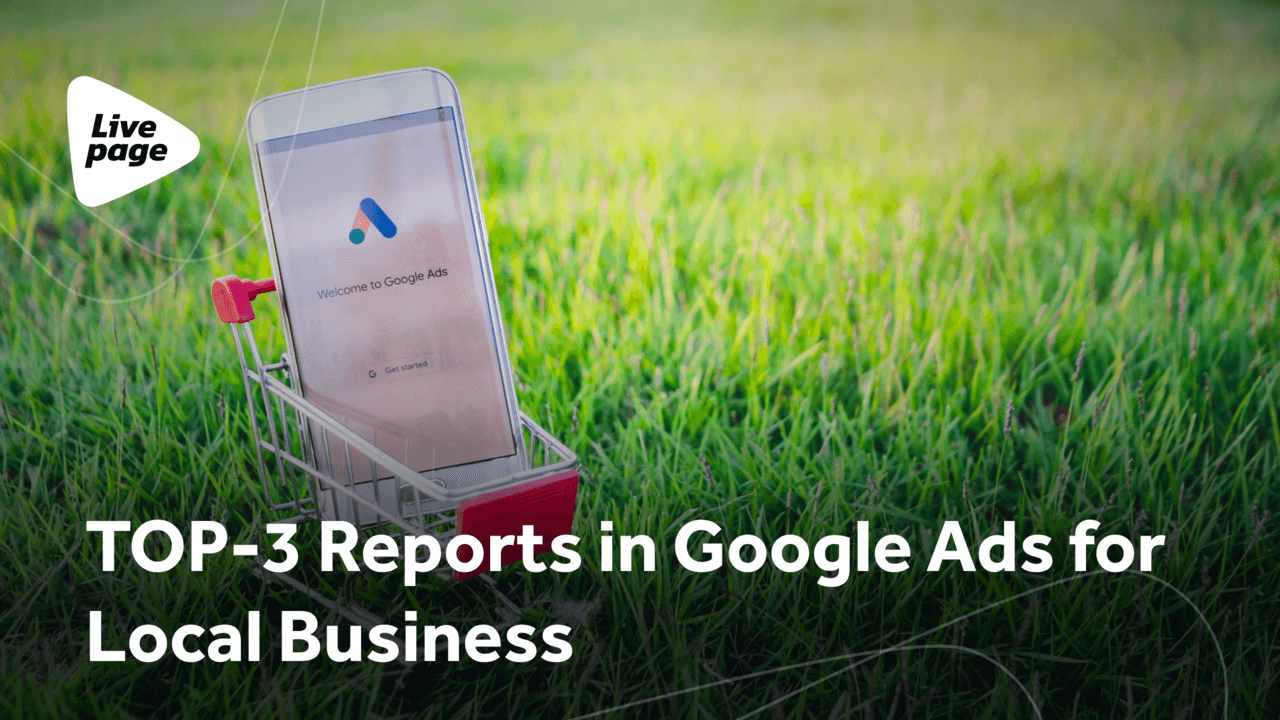
Running Google Ads for small businesses can be a powerful way to bring new customers right to their door. The key to success, though, isn’t just setting up your ads. It’s about continuously analyzing and optimizing them based on the right insights. That’s how you turn your ad budget into real, measurable results.
Therefore, in this article, we will cover useful reports for local businesses that you can easily create in the Google Ads Report Editor to make smarter decisions, align your ad strategy with real customer behavior, and reveal optimization opportunities.
There are several ways to access the Google Ads Report Editor, depending on the interface of your ad account:
Option 1. In the updated version, go to the “Insights and Reports” menu on the left. There you will find the Report Editor.
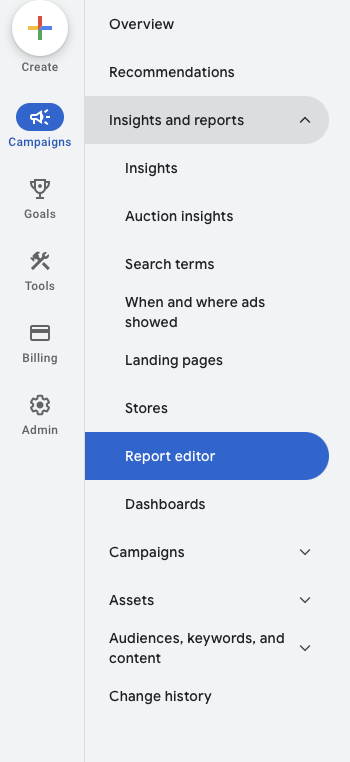
Option 2. In the more familiar interface, the Report Editor can be found in the top menu under the “Reports” tab.

Here, you have access to many templates that you can start working with immediately or further customize.
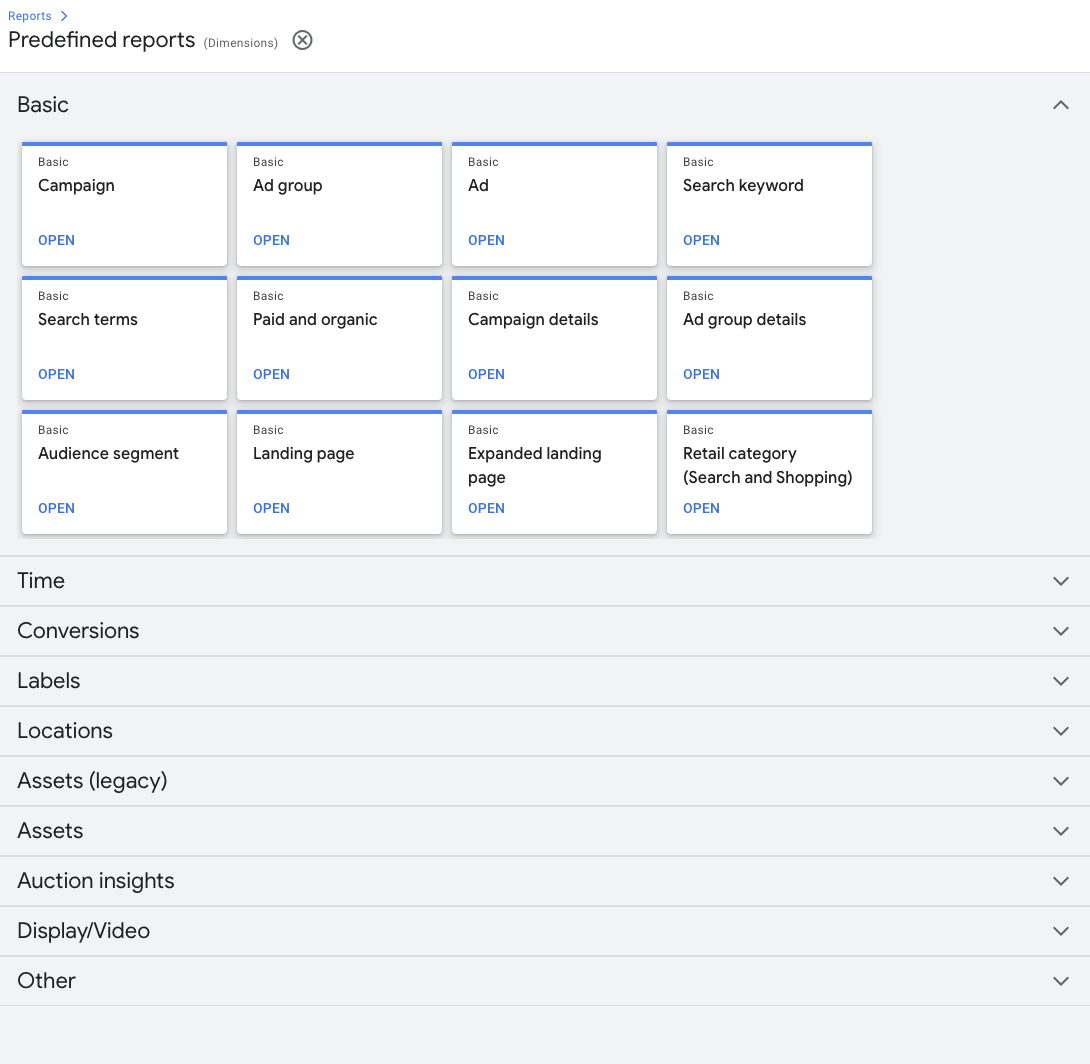
We have compiled our top 3 reports on Google Ads for local businesses that we recommend using to evaluate campaign performance.
Location-Based Reports in Google Ads
With Google Ads for local business, knowing where your clicks and conversions come from is as important as how many you get. Location-based reports will help you understand the geographic performance of your ads, giving you the analytics for local business needed to refine your targeting, improve ROI, and make your ad budget work harder right where it counts. Google Ads offers two key tools under this category, each valuable in its own way.
Distance Report
A Distance Report, which can be found under the “Locations” subcategory, tells you how your ads perform based on how far a user is from your physical business location when they saw or interacted with your ad. This is especially useful for brick-and-mortar businesses like cafes, salons, local retailers, and service providers with defined service areas.
The key metrics you can track with this report include impressions, clicks, CTR, cost per click, conversions, conversion cost, conversion rate, and overall expenses. This information will help you:
- Understand local intent: People closer to your location are often more likely to convert. This report confirms whether that’s true for your business.
- Refine your radius targeting: If you see that most conversions happen within a 5-mile radius, you can narrow your geographic targeting to reduce spend and improve relevance.
- Boost foot traffic: Using these insights, you can create hyper-local campaigns or promos aimed at nearby customers.
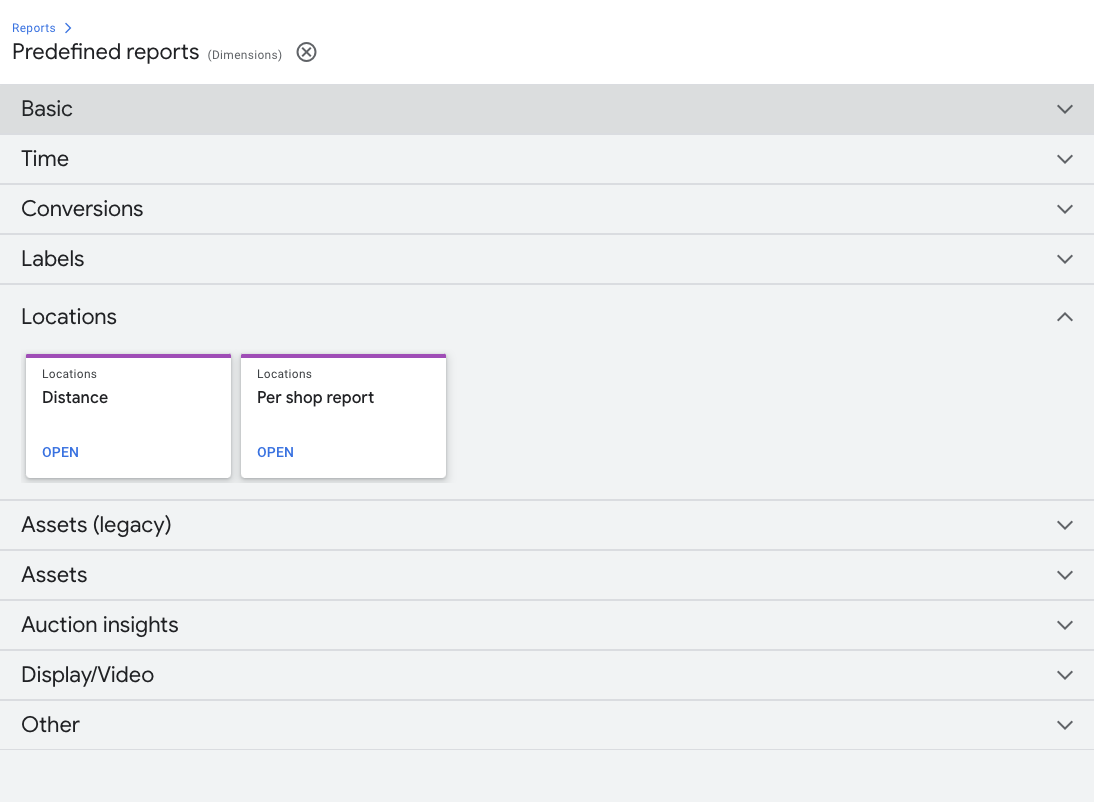
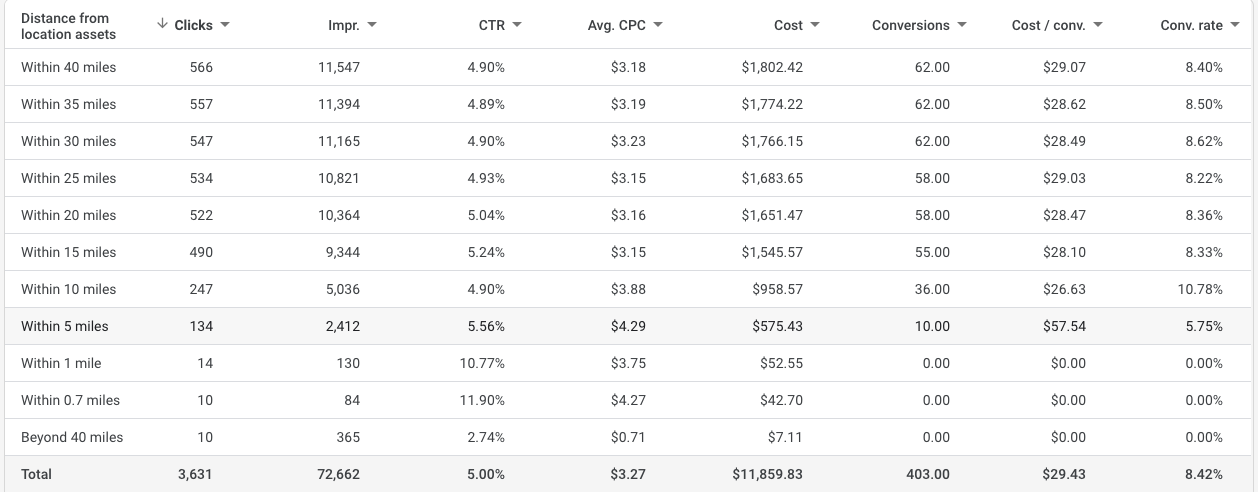
Location Report
The Location Report provides performance data segmented by states, regions, cities, districts, postal codes, etc. Depending on how you’ve set up your campaigns, you can drill down from broader regions to hyper-local data. This is especially useful for small businesses serving specific neighborhoods, delivery zones, or service areas.
The ability to choose the level of detail allows for a deeper analysis of ad campaign performance in each specific location. The template can be the “Campaign” report (or “Campaign Performance” in another interface), or you can start from scratch and create a “Custom” one.
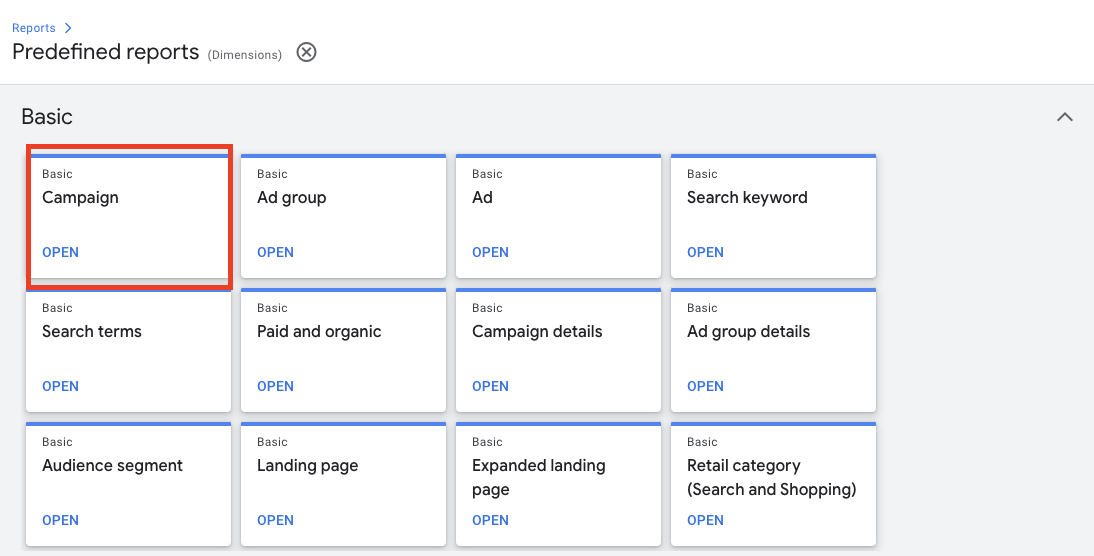
The key is to use the additional column “Target Location” to get information by cities (or choose other necessary detail levels). Here, you can also view the success of your ads in the Google auction by selected locations.
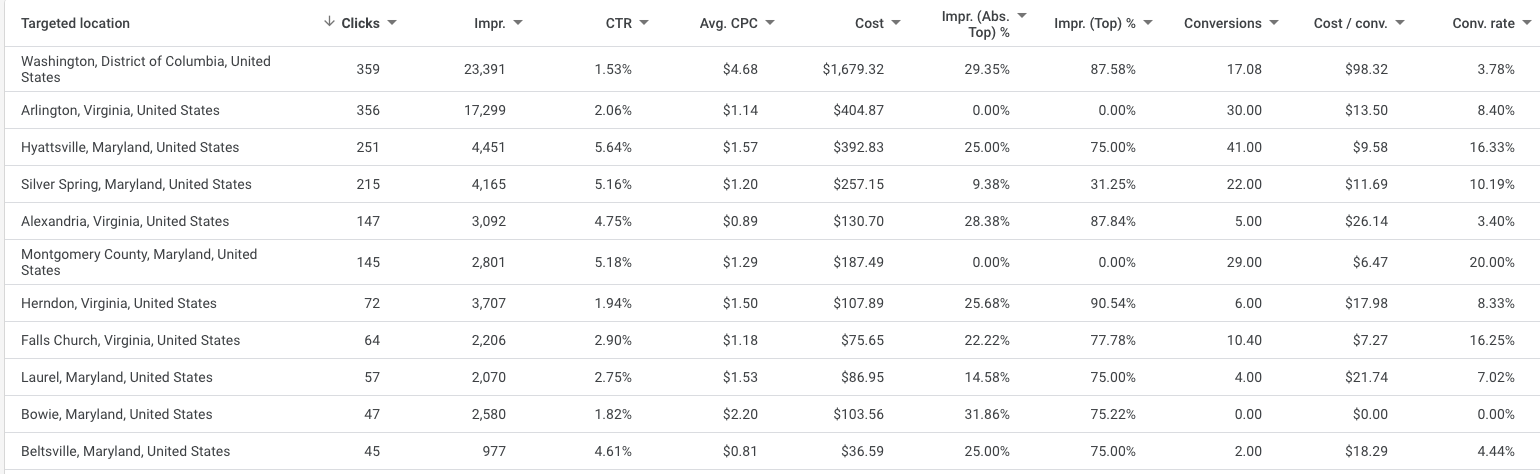
Using these reports when analyzing Google ad campaign performance allows you to:
- Optimize expenses. Through detailed analysis, you can identify where the cost per click is the lowest and where the conversion rate is the highest, allowing for optimal budget distribution.
- Plan future strategy. Location performance analysis can help determine where to open a new branch or increase marketing activities.
- Gain a competitive edge. Understanding where your ads perform better than competitors’ allows you to focus your efforts and resources on these areas and refine your Google Ads strategy for local business accordingly.
Auction Insights Report: Understand and Outperform Your Competitors
Tough competition is an integral part of local markets where small businesses and service providers vie for visibility and customer attention. The same is true for the world of Google Ads, where you compete in real time with other businesses for those valuable top spots in search results. Increased competition leads to higher cost per click, directly impacting ad campaign performance. So, when setting up Google Ads for small business, you should strive not just to occupy a prominent place in search results but also to optimize ad expenses. You can learn more about how the Livepage team works to promote local businesses here.
An Auction Insights Report enables you to take a glimpse into your competitive landscape, offering key data about how your ads perform in comparison to others who bid on the same keywords. In the Google Ads Report Editor, the necessary report is called “Search – Keyword”, which is found under the “Auction Insights” section.
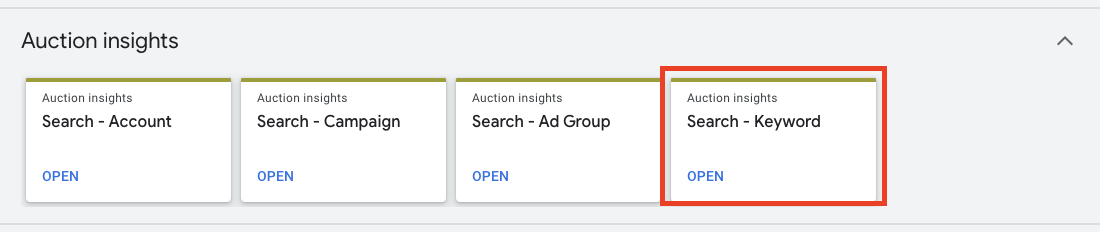
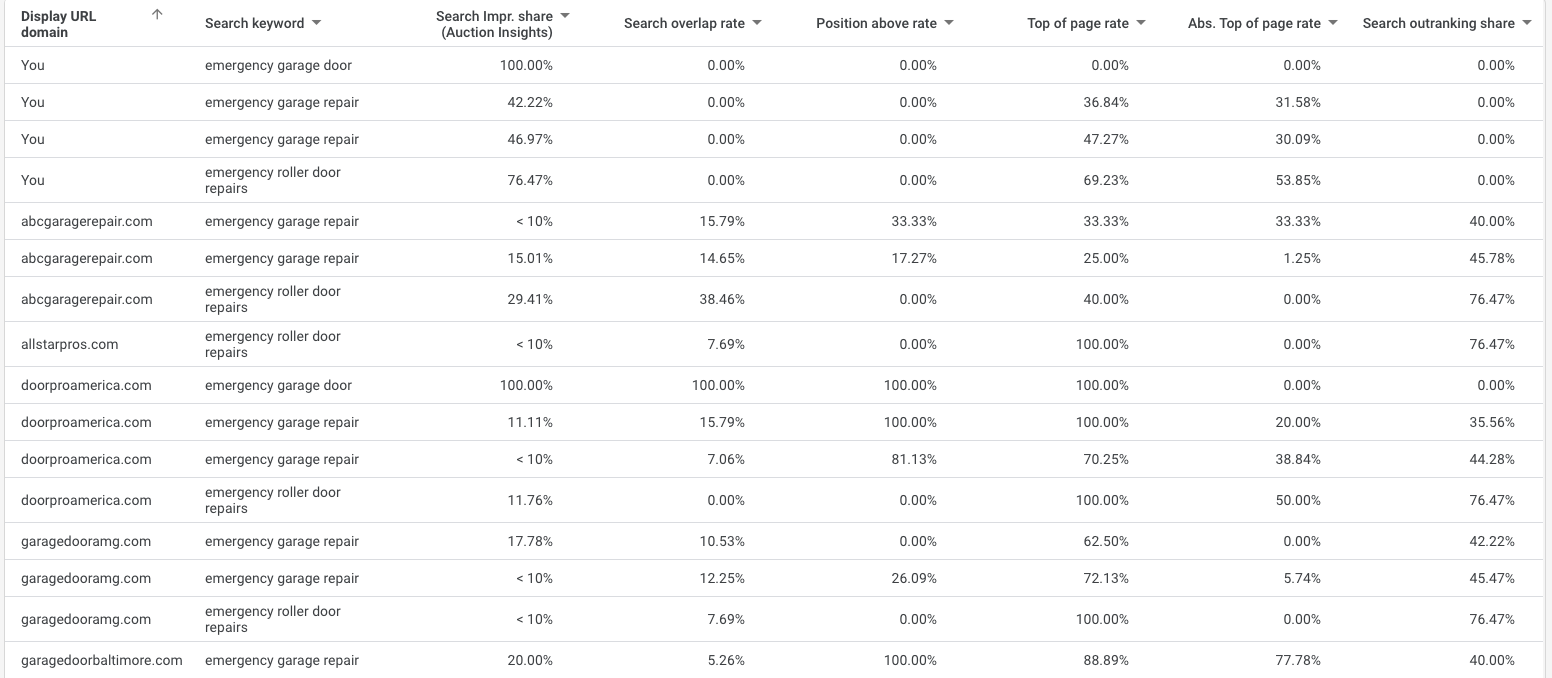
The report by keywords embraces such metrics as:
- Search impression share: The share of received impressions in the search results out of the total possible.
- Search overlap rate: The frequency with which your ads and competitor ads appear together.
- Position above rate: How often competitor ads rank higher in the auction than yours.
- Top of page rate: The frequency of ad appearances (yours or competitor’s, depending on what you are analyzing) at the top of the search results.
- Absolute top impression share: The percentage of your (or competitor) ads showing in the first position of the search results.
- Outranking share: The frequency with which your ad wins a higher position in the auction compared to a competitor’s ad.
Analyzing these data, you can:
- Identify your real competitors bidding on the same terms and how often they appear.
- Measure your visibility as compared to others.
- Spot where exactly competitors outrank you.
- Track how your and competitors’ visibility changes over time.
- Keep an eye on new rivals entering the market.
With this ad performance report, you get a tool for more precise and smart budget allocation and informed decision-making on your ad scheduling, location targeting, etc. As a result, you can optimize your ad visibility while reducing expenses.
Call Reporting: Measure and Improve Phone-Based Leads
For many local businesses like plumbers, dentists, restaurants, and repair services, phone calls are the lifeline of new customer inflow. But how do you know which calls came from your ads, and more importantly, which ones were worth your investment?
With Call Reporting on Google Ads, you can track, measure, and analyze phone calls that come directly from your ads, ensuring powerful insights to refine your strategy and generate better leads. This feature uses a dynamically generated Google forwarding number in your ads. When someone taps or dials that number, Google tracks the call as a conversion (if you’ve set it up) and provides detailed information about the interaction.
You can enable this feature for call extensions (as one of the most effective ad extension types), call-only ads, and local extensions. It’s worth noting that not all countries currently support this option, but the list is quite extensive. If you’re among the lucky ones, you can find this report among the standard templates in the “Assets (legacy)” section.
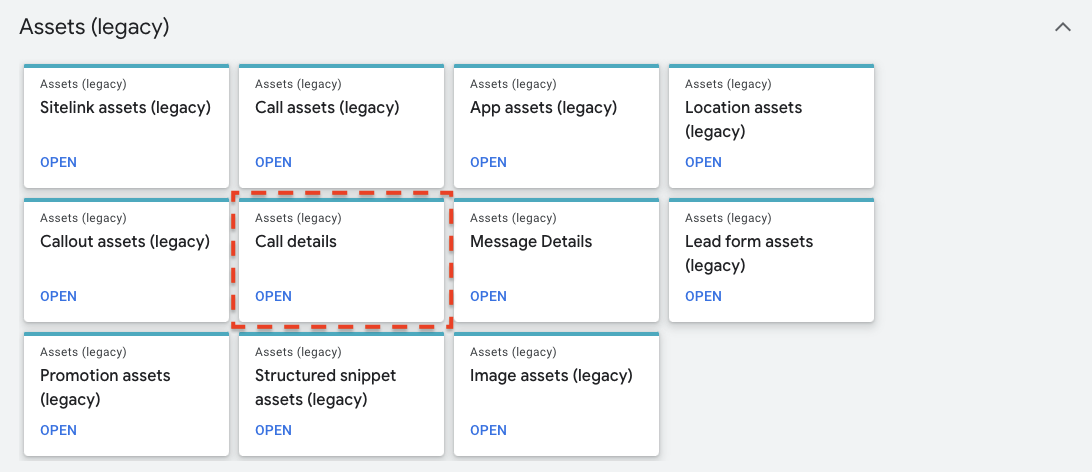
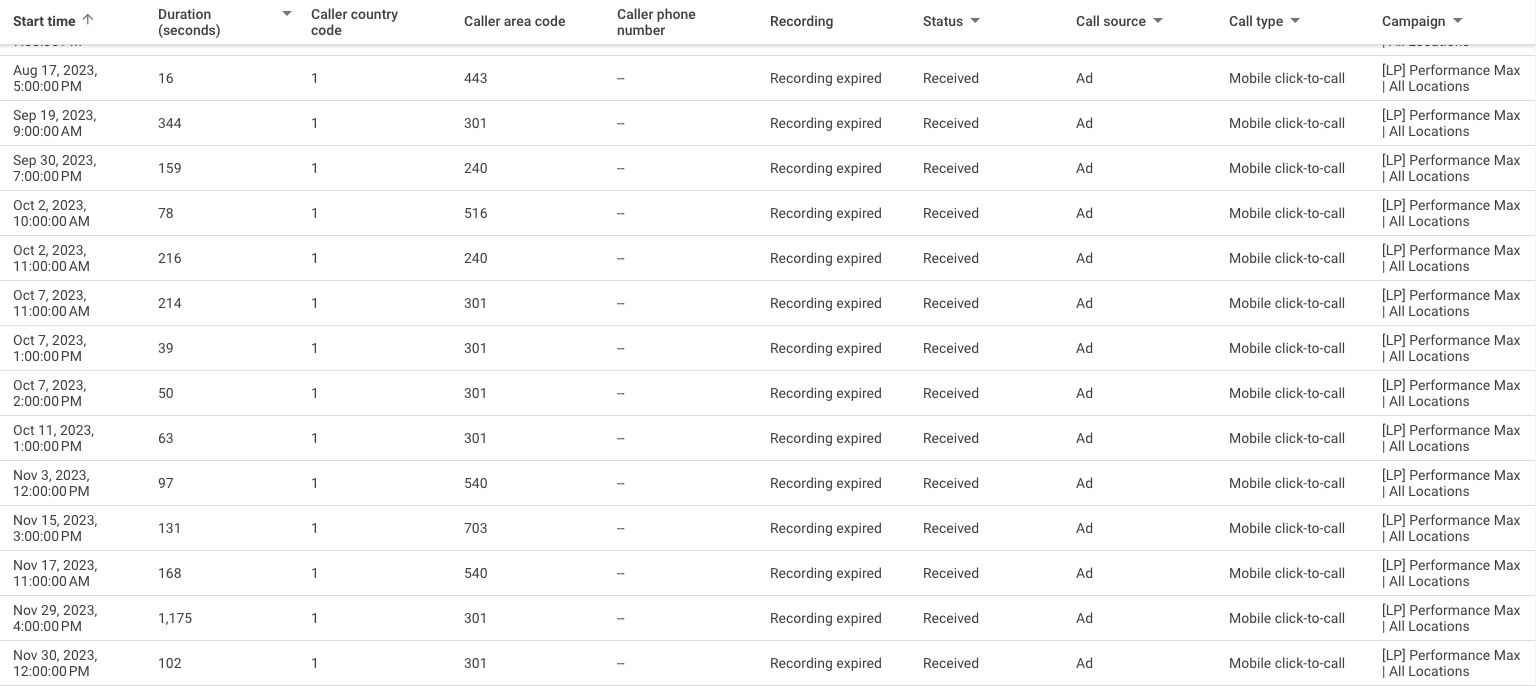
The data you can track with Call Reporting for each call includes:
- Call start and end times to understand business hours’ performance and peak calling times.
- Call duration to set call conversion thresholds and identify which ads trigger more meaningful conversations.
- Caller area code to know where your callers are coming from geographically, which is especially helpful for multi-location businesses.
- Call status to learn whether the call was answered, missed, or went to voicemail.
- Campaign that brought in a particular call to a specific phone number.
- Access to call recordings (note that recordings are automatically deleted after a certain period) to assess the lead quality and analyze the manager’s script usage, identify problem areas, and improve the service process at this stage.
With this report at hand, you will:
- Know which ads drive calls and identify which ads, keywords, or campaigns generate the most valuable leads to invest more confidently.
- Understand campaign effectiveness from a call perspective. For example, your campaign might not bring direct conversions, making it seem ineffective. But by creating such a report, you might see that this campaign generates the most calls, and it’s worth continuing to work with it.
- Measure ROI from phone leads. If most of your business happens by phone, relying solely on click metrics won’t tell the full story. Call reporting shows real customer behavior, helping you assess performance more accurately.
- Optimize your ad budget by quality. Not all calls are equal. If you notice one campaign is generating many short (possibly spammy) calls while another brings in longer, high-converting calls, you can redirect the budget for better ROI.
Proper use of phone lines and detailed analysis of incoming calls can significantly enhance the effectiveness of local business ad campaigns, not only improving cost optimization but also ensuring better client interaction.
Conclusion
When it comes to growing a local business with Google Ads, data is your most valuable asset, but only if you know how to use it. By tapping into these three essential reports, you can transform your campaigns from guesswork into strategic, performance-driven machines. Together, these tools provide a clear picture of what’s working, what needs improvement, and how to optimize every dollar of your ad spend.
At Livepage, we provide professional Google Ads audit services and have already helped multiple successful clients make sense of complex Google Ads data and turn it into growth. Ready to get more from your Google Ads? Contact us today to unlock the full power of your advertising reports.