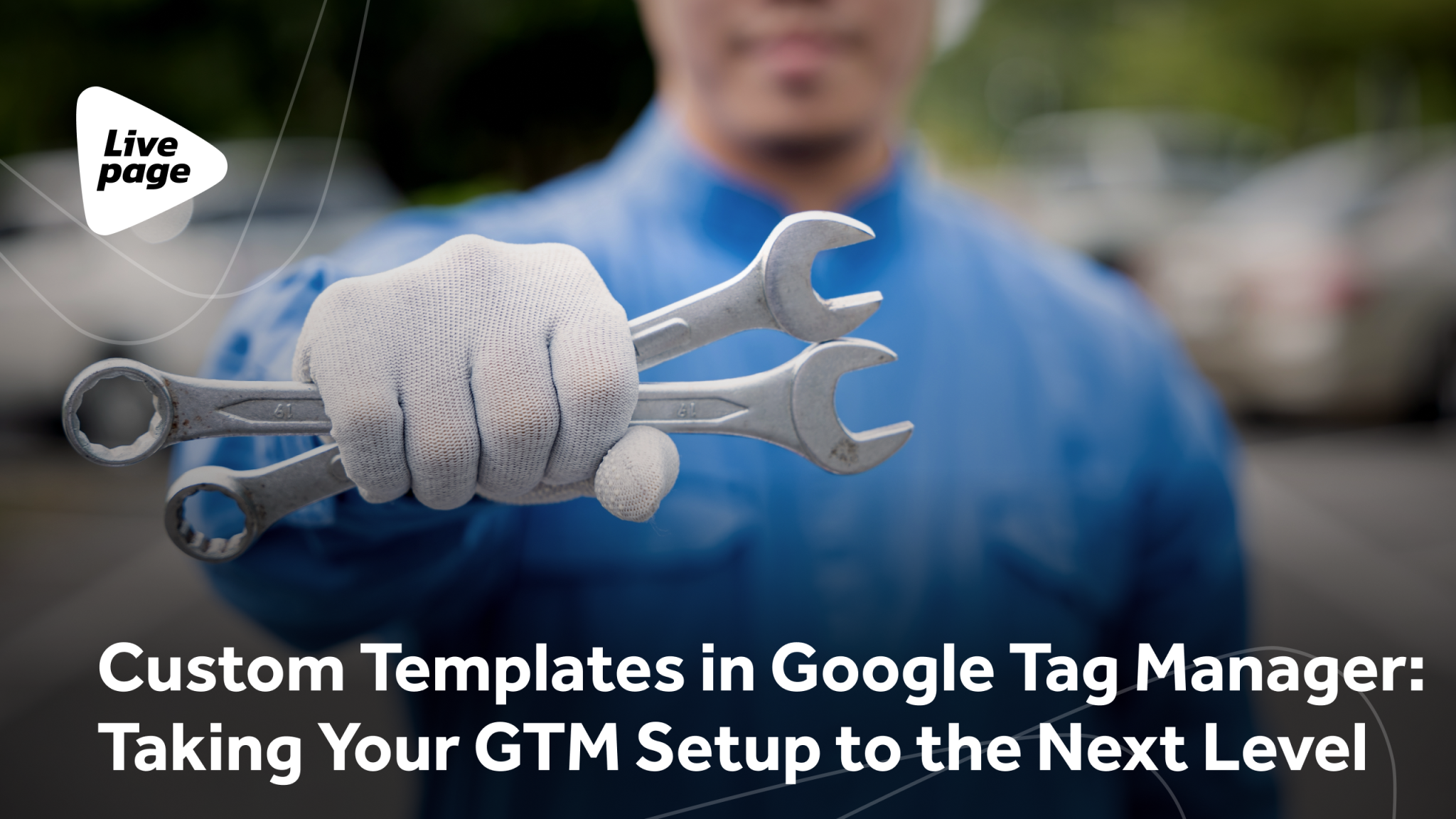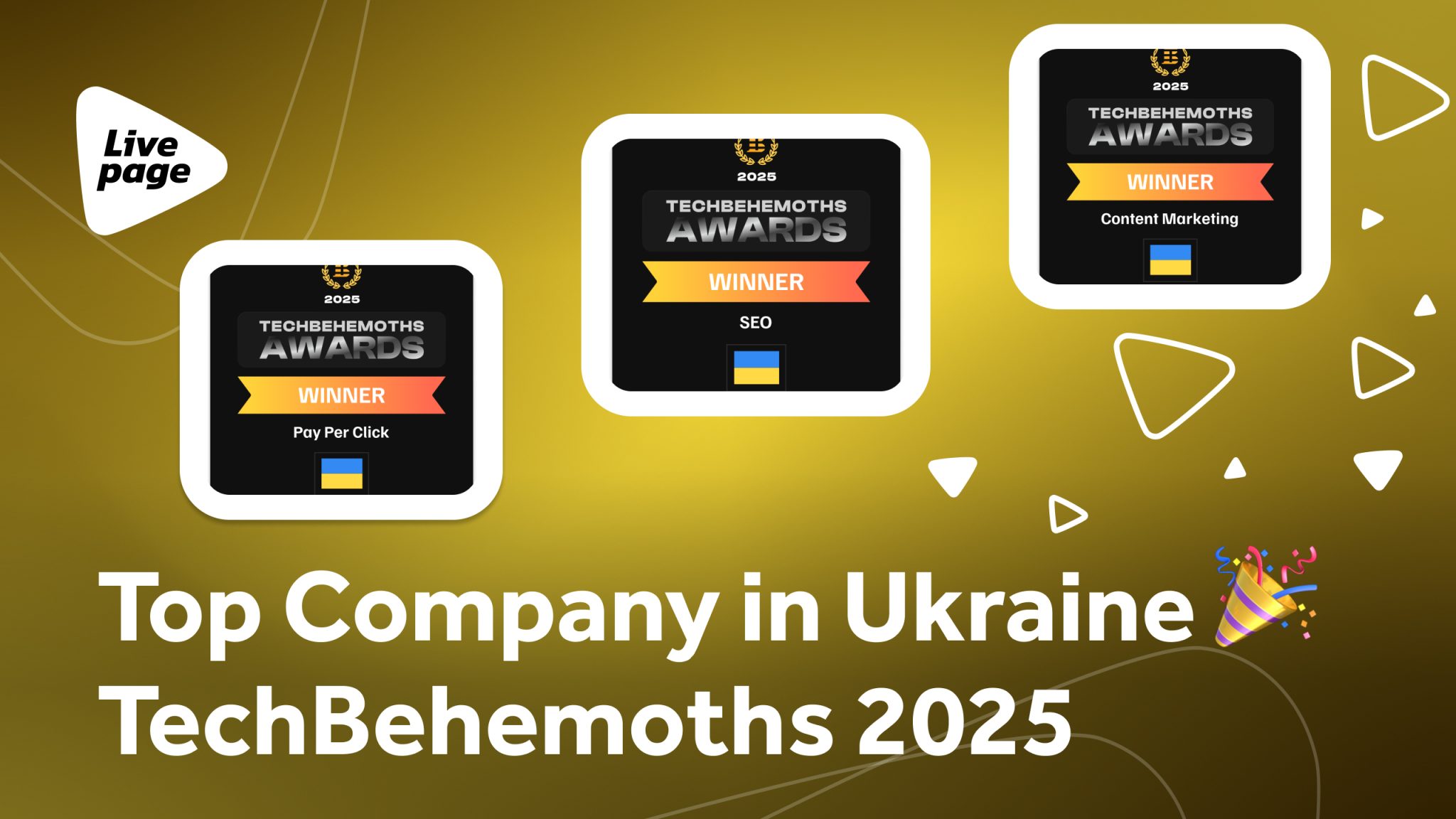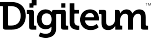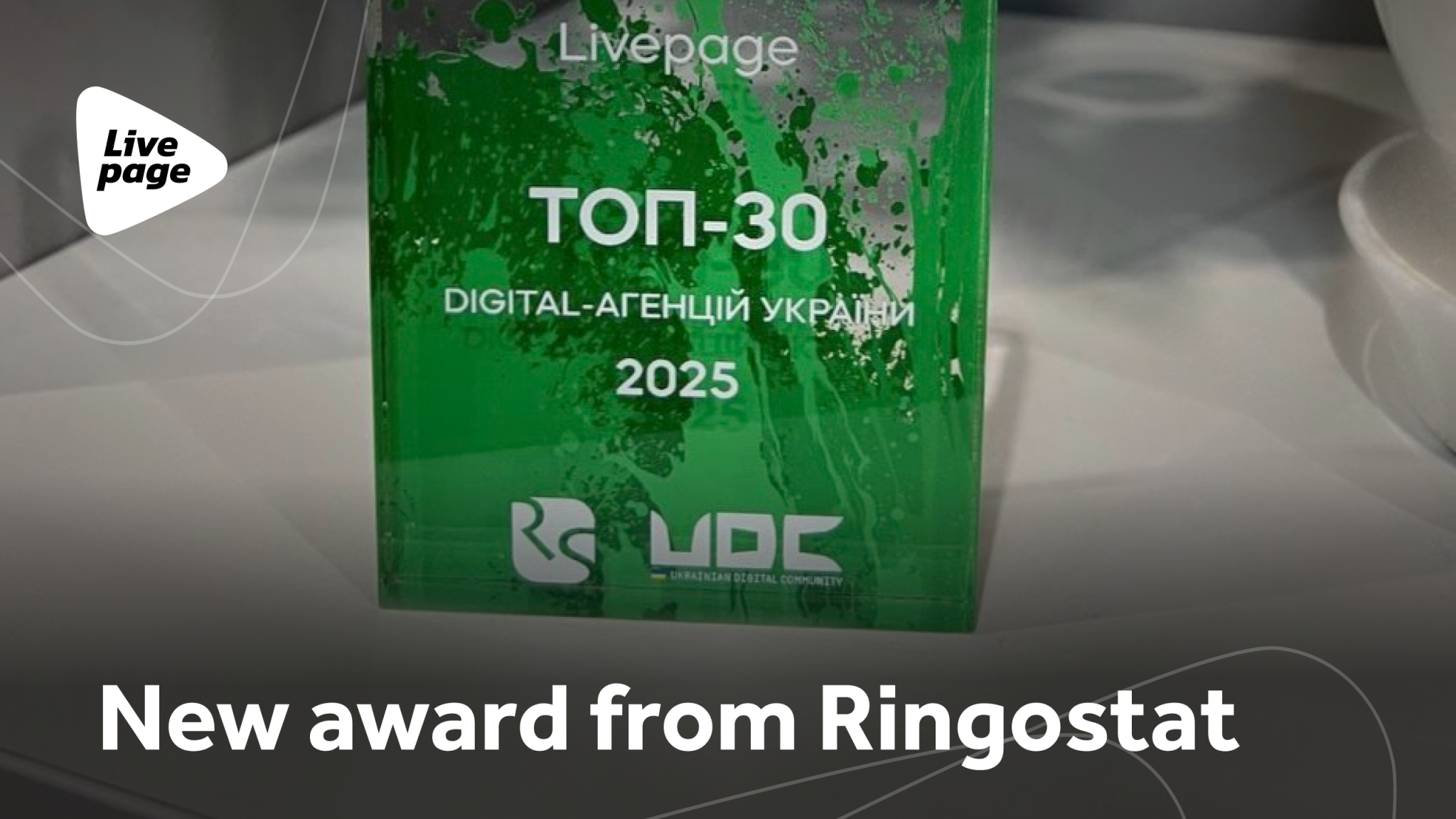
Why Your Analytics Needs BigQuery
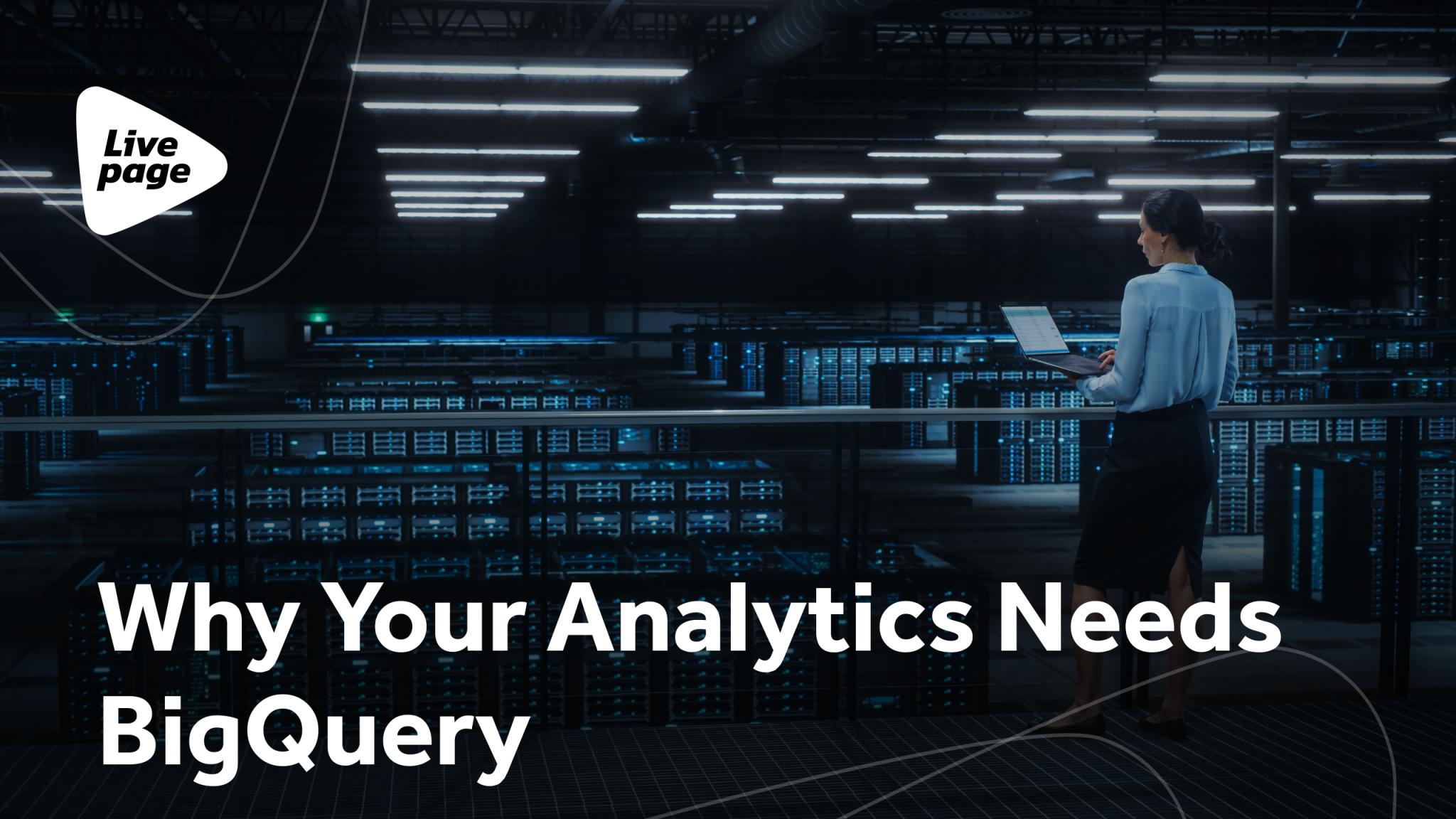
In today’s digital marketing world, it’s hard to find anyone who hasn’t heard of Google Analytics 4. The platform has long been considered a best practice for online businesses, not only for its valuable insights and clean visualizations but also for the sheer volume of data it can collect.
Overall, Google Analytics 4 works well for understanding what’s happening on your website at a basic level. But what if you need deeper, more detailed analysis or want to connect this data with your CRM?
For example, a marketer might want to track how different traffic sources influence annual sales or uncover patterns between weather and purchases. That’s when things get tricky and where BigQuery becomes essential.
What BigQuery Is and How It Works
BigQuery is Google’s cloud data warehouse, designed specifically to handle massive amounts of information. Imagine a database capable of processing millions of rows in mere seconds. For users, it offers the ability to store raw data, create custom reports, and perform analyses at a much deeper level than standard analytics tools like GA4.
BigQuery operates using SQL-based queries, allowing data to be extracted and analyzed in a convenient, structured format. Its main advantages are speed and scalability. Even with enormous datasets, BigQuery processes information quickly without the need for physical servers or complex infrastructure. In other words, it’s the ideal solution for businesses that need not just access to data, but the ability to analyze it rapidly and accurately to make strategic decisions.
Google Analytics 4 (GA4) vs. BigQuery
So, what’s the difference between GA4 and BigQuery, and why might BigQuery be the better choice for certain tasks? There are quite a few advantages. First and foremost is data retention. GA4’s standard interface stores data for a maximum of 14 months. But what if you want to track trends over a longer period? That’s where BigQuery comes in; it stores your data for as long as you need, with no limits.
In addition, BigQuery provides access to raw, unsampled data. It’s like seeing the full picture instead of a blurry snapshot: you get clear, precise numbers. When decisions depend on even the smallest details, BigQuery becomes an indispensable analytics tool.
But BigQuery’s capabilities go far beyond that. You can combine its data with other sources, such as CRM systems or email marketing platforms. Imagine noticing that customers buy more of a certain product when it rains. By combining weather data with BigQuery, you can build models and even predict the best timing for promotions. This isn’t just analysis, it’s intelligent forecasting that can help reduce costs and increase results.
Reporting platforms like Looker Studio often have API limitations, which can cause reports to “break” when data volumes exceed thresholds. With BigQuery, these restrictions don’t exist. Using SQL queries, you can create reports with exactly the dimensions and breakdowns you need. Today you might look at average order value, and tomorrow you could analyze which products are commonly bought together and during which seasons, insights GA4 alone cannot provide.
BigQuery also simplifies auditing your analytics. With near real-time access to data, you can quickly verify everything is working correctly and make adjustments if necessary. GA4 can delay data by a day, whereas BigQuery lets you see it immediately, crucial for fast market responses.
Curious? Let’s look at how these two tools can be connected.
How to Enable BigQuery Export in Google Analytics
Before linking BigQuery with Google Analytics, you need to prepare your project in Google Cloud.
If you haven’t done this yet, sign up for a Google Cloud account. New accounts receive a 90-day free trial and $300 in credits to use on the platform. After the trial ends, you’ll still have free access to 10 GB of BigQuery storage and 1 TB of queries per month, usually enough for small websites or apps.
Project setup steps:
- After creating your account, go to the GCP homepage, click the menu at the top of the screen, and select New Project.
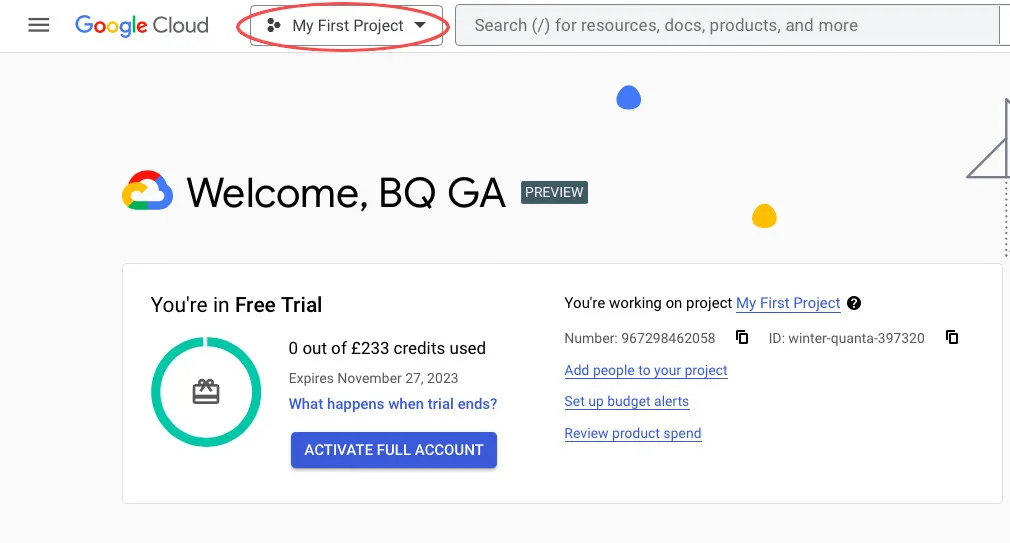
- Enter a name for your project and click Create.
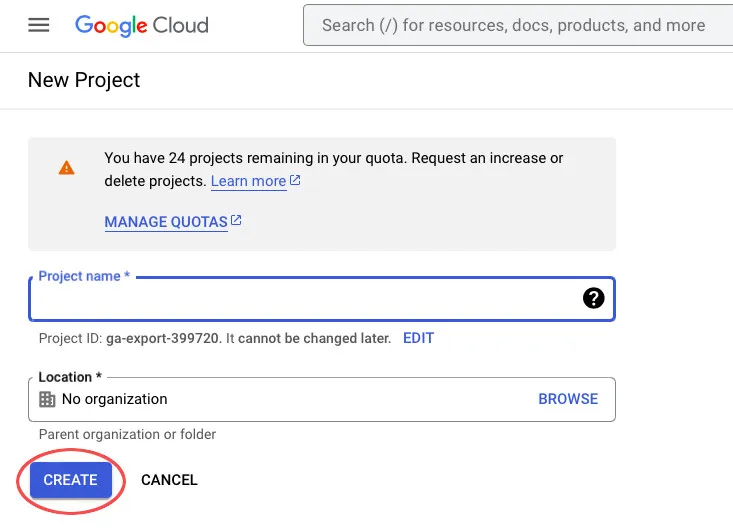
- Once the project is created, select it from the menu at the top of the screen.
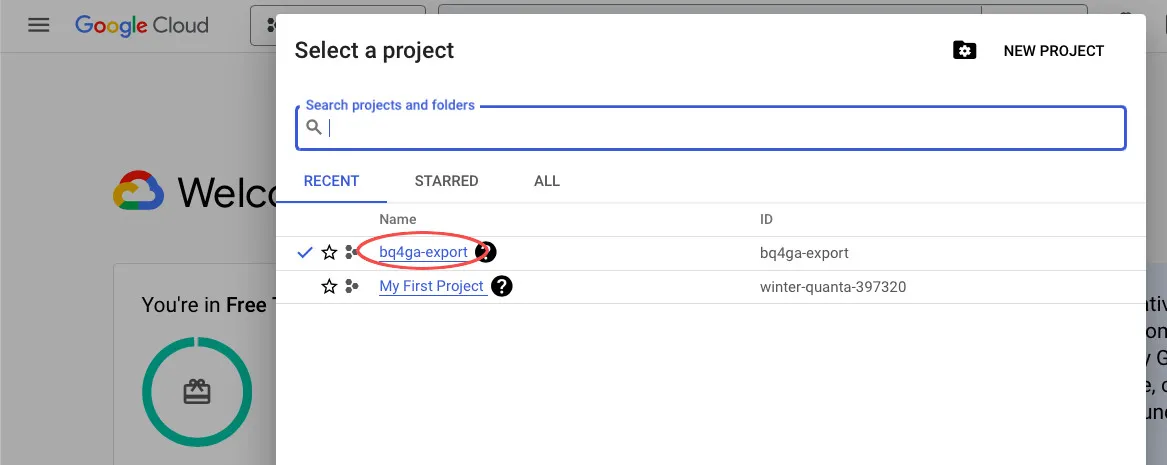
- Next, make sure the BigQuery API is enabled: open the left-hand menu and go to APIs & Services > Library.
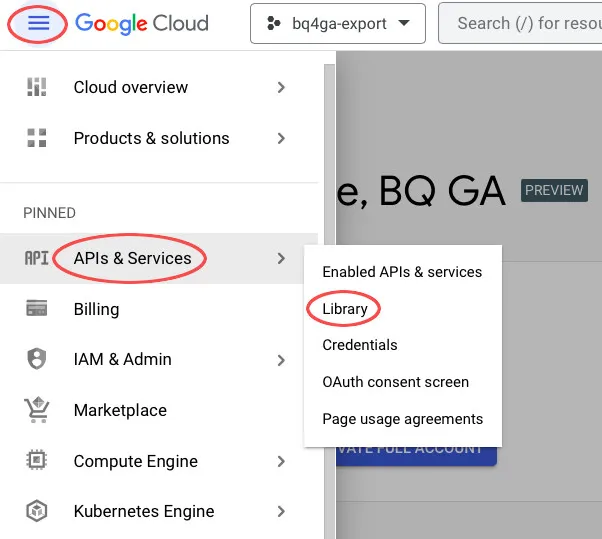
- In the search bar, type BigQuery API, and select the first result — BigQuery API.
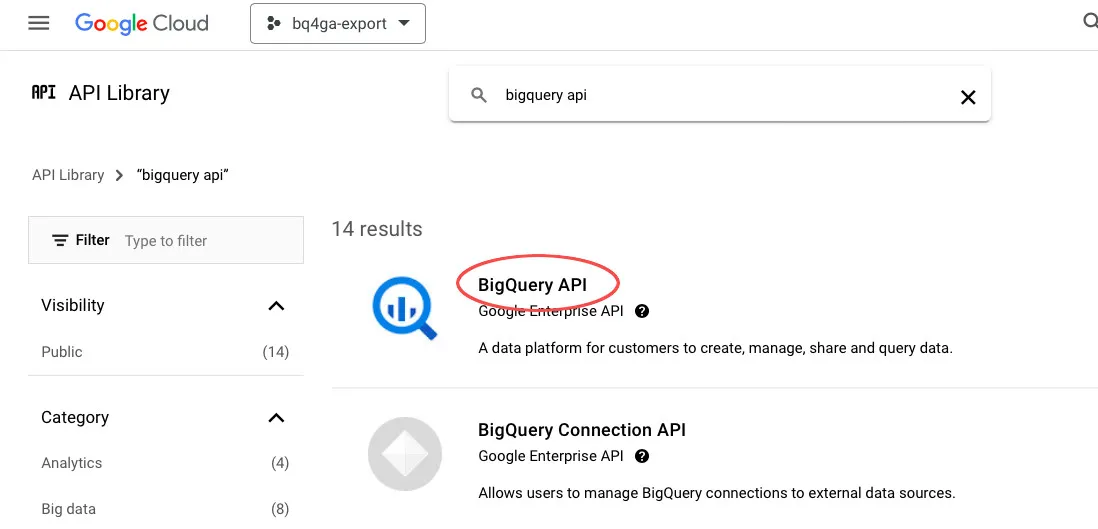
- You should see a message saying API enabled; if not, click Enable.
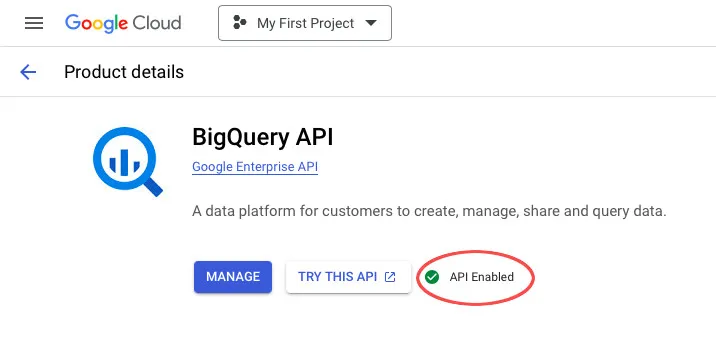
Linking BigQuery to GA4
- In Google Analytics, go to Admin, then click BigQuery under Product Links.
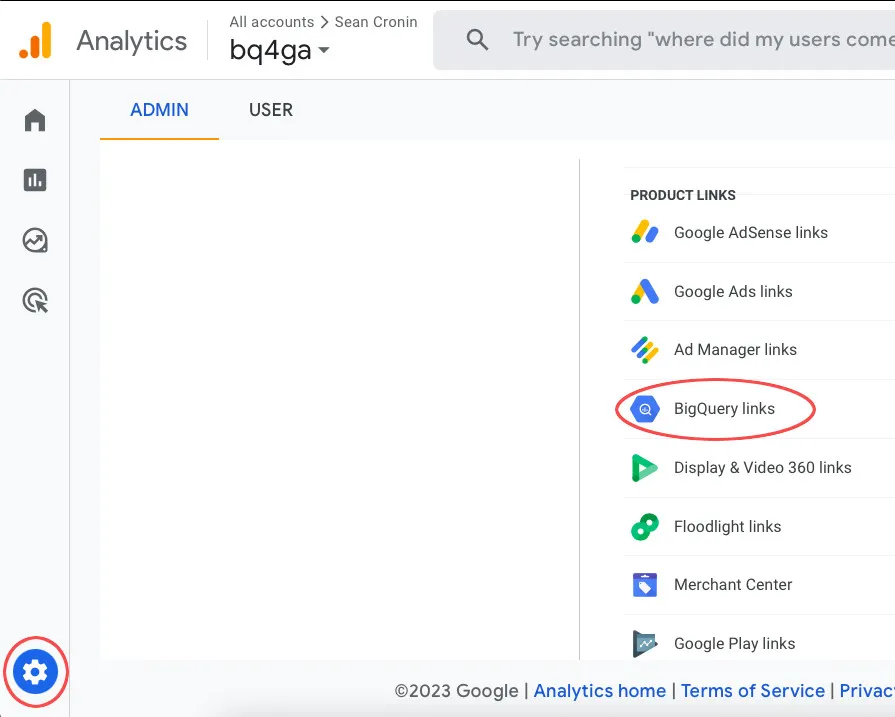
- Click Link.
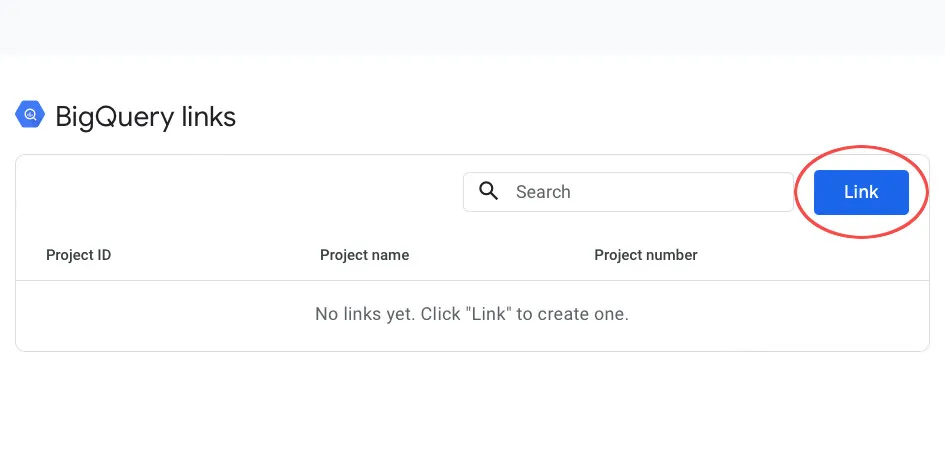
- Select your BigQuery project. You should see the GCP project you just created. Select it and click Confirm.
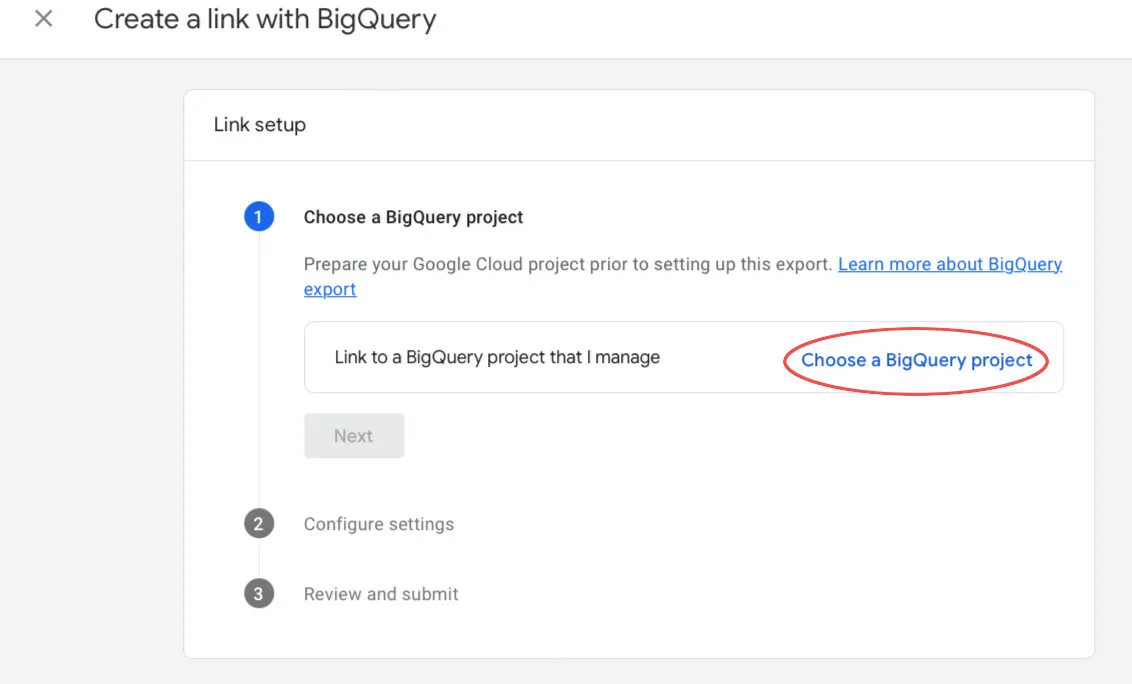
- Choose a location for your data storage. You can select any available location, but it often makes sense to store data in the same region where your business operates.
- Choose the data stream(s) you want to include in the export and click Apply.
- Decide how you want data exported from GA4 to BigQuery. You can optionally exclude certain events. Choose the export type:
- Daily export creates a new table each day.
- Streaming export sends data in real time.

Note: You must enable billing in GCP to use streaming export.
- Click Next, then Submit to complete the process. You should see a message confirming that the link has been created.
It may take up to 24 hours for data to appear, but soon you’ll see a new dataset in your BigQuery project, containing one or more tables depending on the type of export you enabled.
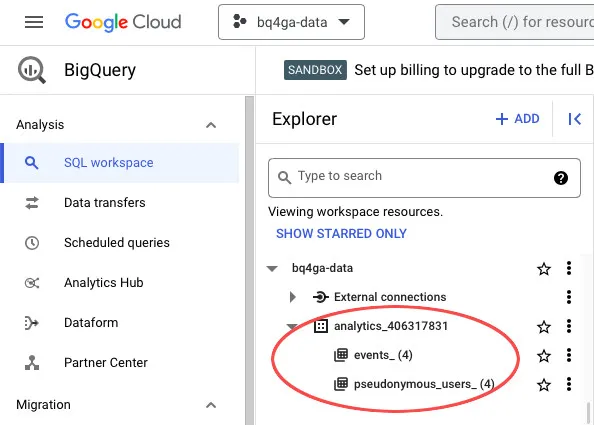
How to Work with Google Analytics After BigQuery
Once BigQuery is connected to GA4, you can start creating your first query and enjoy unrestricted access to your data!
At first, SQL may seem complex or intimidating, especially if you’re used to Google Analytics’ visual interface. However, the effort is well worth it. With BigQuery, data can be easily exported to spreadsheets and analyzed using familiar tools like Google Sheets or Excel, or connected to BI platforms such as Looker Studio or Tableau. With a little practice, you’ll quickly become comfortable with basic queries and you might even enjoy building your own custom analytics reports.
Not convinced? Real examples quickly show that BigQuery lets you access detailed analytics that aren’t available in the standard GA4 interface. This approach allows you to create custom reports with deep insights into user behavior, event tracking, product popularity, and many other aspects.
Analyzing User Activity by Event Type
This query shows the number of unique events by date and event type (for example, page views, session starts, or purchases) over a specified time period. Event-level analytics in GA4 via BigQuery tracks changes in user activity, making it critical for evaluating the success of marketing initiatives.
SELECT
event_date,
event_name,
COUNT(*) AS event_count
FROM
`ваш_проект.ваша_база_danих.events_*`
WHERE
event_name IN (’page_view’, ’session_start’, ’purchase’)
AND _TABLE_SUFFIX BETWEEN ’20240101’ AND ’20240131’
GROUP BY 1, 2;
Counting New Users
To effectively attract new customers, it’s important to know how many are visiting your site for the first time. This query calculates the total number of users as well as the number of new visitors based on first-visit or first-open events. You can use it to analyze in detail how your marketing campaigns are driving new user acquisition.
WITH
UserInfo AS (
SELECT
user_pseudo_id,
MAX(IF(event_name IN (’first_visit’, ’first_open’), 1, 0)) AS is_new_user
FROM `ваш_проект.ваша_база_danих.events_*`
WHERE _TABLE_SUFFIX BETWEEN ’20240101’ AND ’20240131’
GROUP BY 1
)
SELECT
COUNT(*) AS user_count,
SUM(is_new_user) AS new_user_count
FROM UserInfo;
Top 10 Products Most Frequently Added to Cart
This query helps optimize product pages and recommendations by showing the 10 most popular products that are added to carts most often, along with the number of users who performed each action.
SELECT
item_id,
item_name,
COUNT(DISTINCT user_pseudo_id) AS user_count
FROM
`ваш_проект.ваша_база_danих.events_*`, UNNEST(items)
WHERE
_TABLE_SUFFIX BETWEEN ’20240101’ AND ’20240131’
AND event_name = ’add_to_cart’
GROUP BY
1, 2
ORDER BY
user_count DESC
LIMIT 10;
Note: BigQuery Data May Differ from Google Analytics Interface.
Don’t be surprised if you notice differences in metric values between BigQuery and the Google Analytics interface — this is intentional. BigQuery provides raw data, while GA4 applies several adjustments:
- Google Signals: User identification is not supported in BigQuery.
- Behavioral and conversion modeling: GA4 can fill in gaps caused by cookie opt-outs or limited consent, which BigQuery does not.
- HyperLogLog++ algorithm: GA4 uses this algorithm to estimate metrics efficiently without heavy computation. In BigQuery, this is unnecessary since you handle the processing.
- Data collection delays: Updates may take up to 72 hours after initial data capture.
- Cardinality limits: GA4 interface may group rare values under “other” due to cardinality restrictions; this does not occur in BigQuery.
For practice and learning SQL, you can use tools that help generate queries without writing every detail manually. One such resource is GA4 SQL Generator, which allows you to quickly create BigQuery queries even if you’re new to SQL. It’s an excellent way to gradually become familiar with SQL queries and understand how reports are built in BigQuery.
Conclusion
Integrating BigQuery with GA4 opens up new opportunities for businesses to perform deeper analysis and make strategic decisions. With unlimited data storage, custom SQL queries, integration with other data sources, and detailed analytics, BigQuery becomes a powerful tool for those looking to get more from Google Analytics and take their analytics to the next level.
If you want to set up BigQuery for Google Analytics 4 quickly and efficiently, consider reaching out to Livepage. We can assist with connection, configuration, and report building or even end-to-end analytics, so you can focus entirely on decision-making rather than the technical aspects of the process.