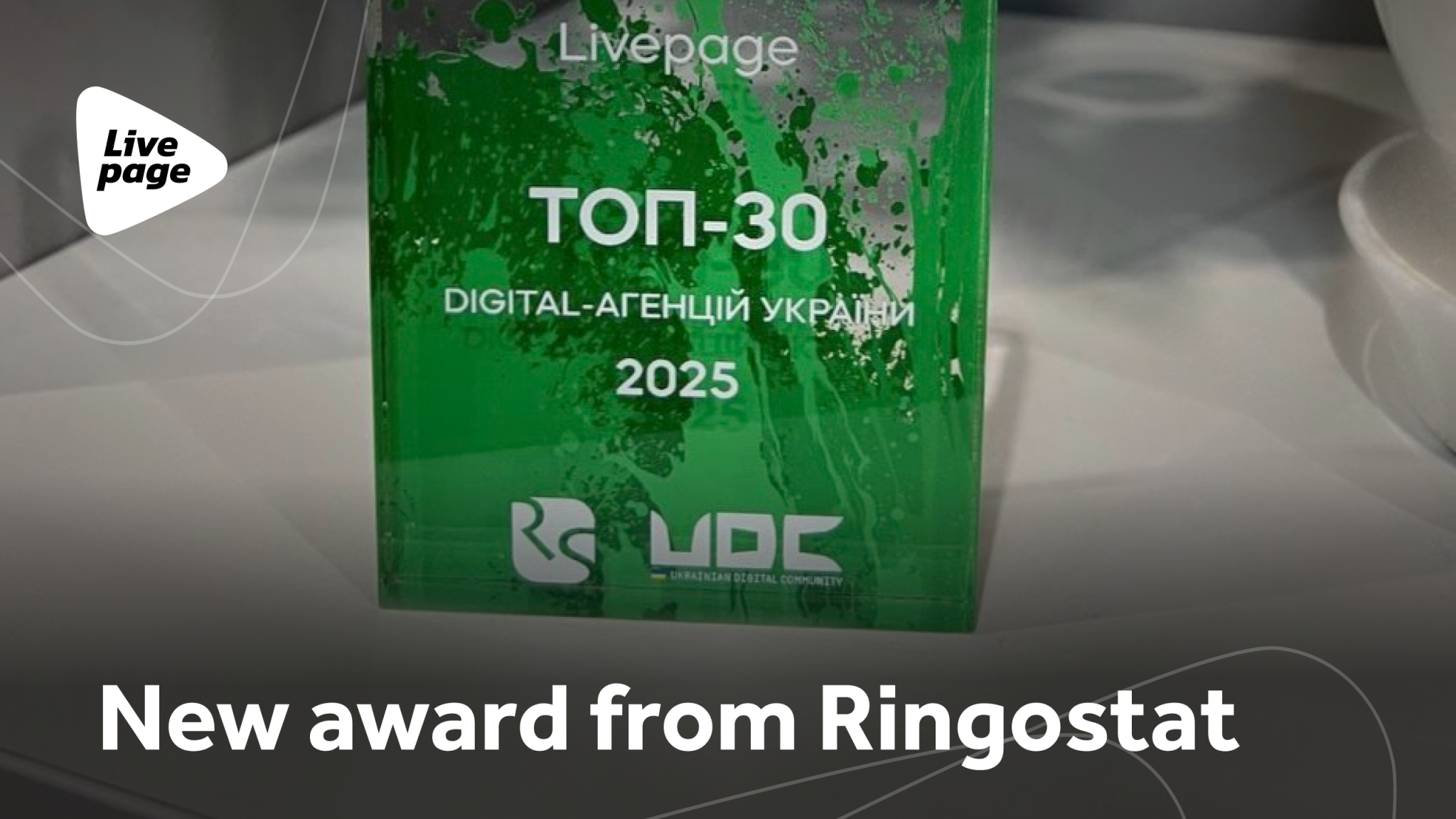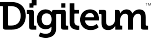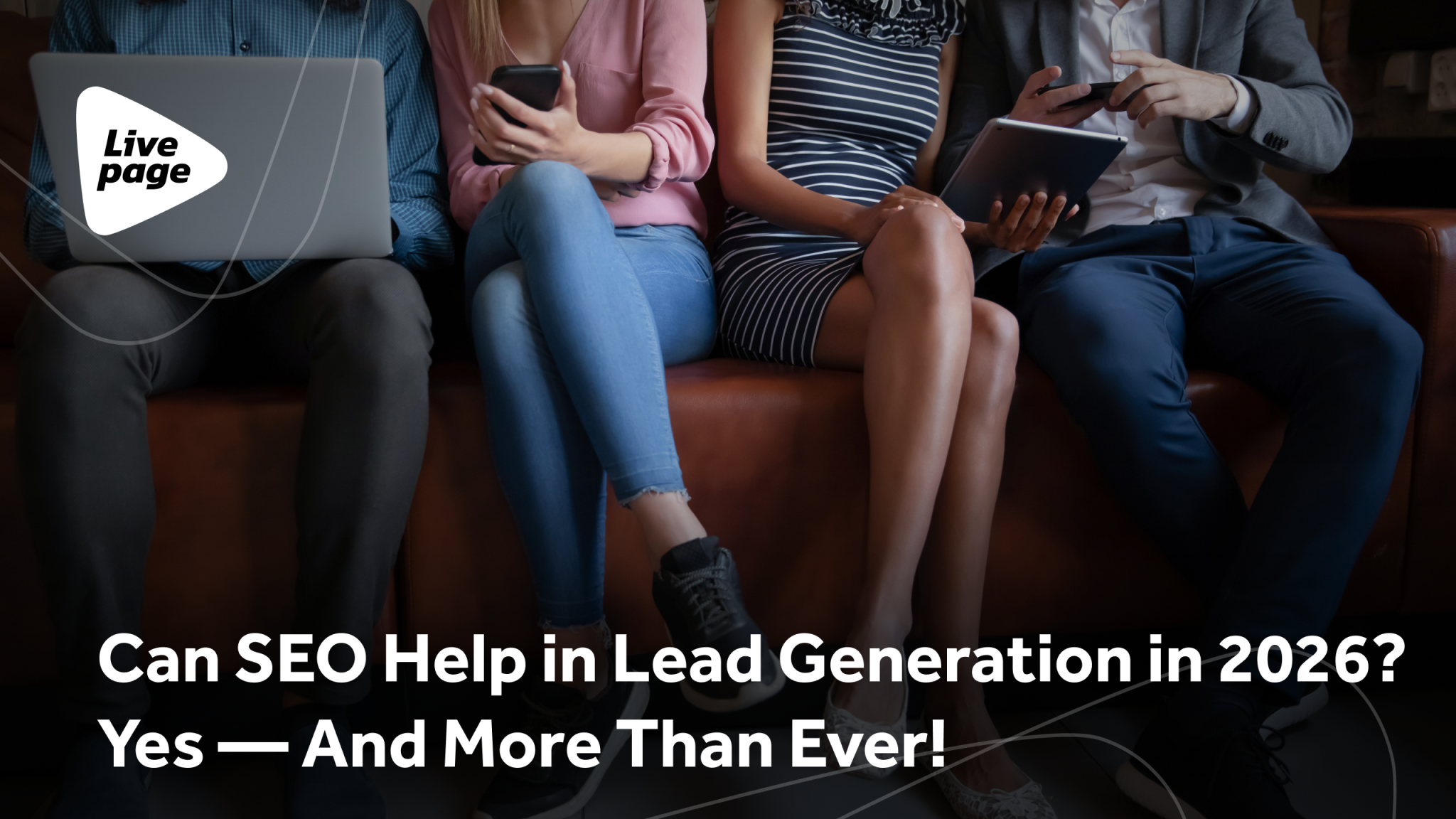
How to Use Negative Keywords and Avoid Irrelevant Clicks in Your Campaign
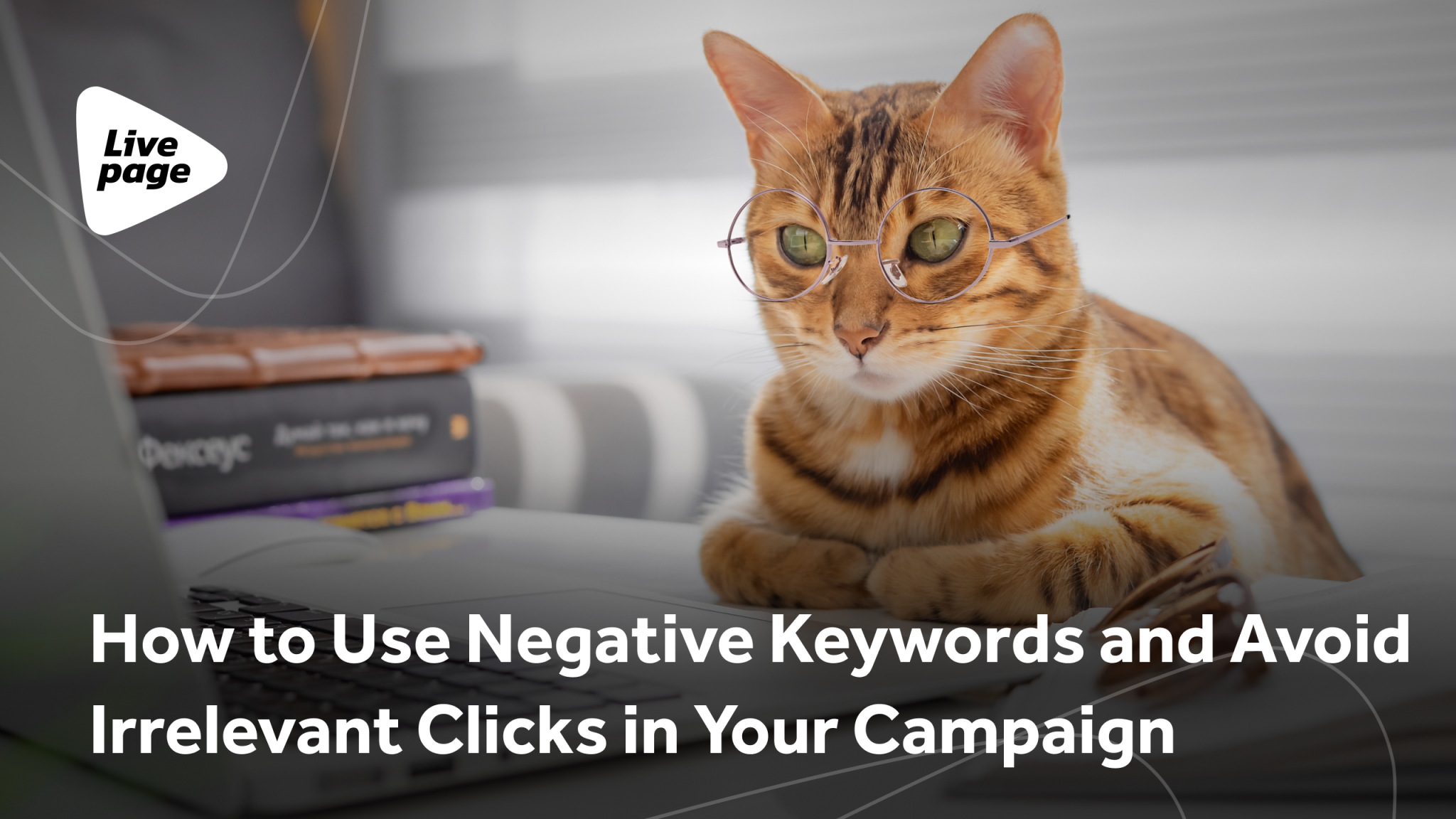
In this article, we’ll explore what negative keywords are, why they are crucial for your Google Ads campaigns, how to find and use irrelevant keywords, and provide some handy tips for avoiding irrelevant clicks. You’ll learn how to determine irrelevant keywords and optimize your ad campaigns and boost their effectiveness. Using negative keywords can significantly improve your metrics, reduce costs, and increase the relevance of your ads. How exactly? Let’s dive in.
Role of negative keywords in a PPC campaign
Negative keyword in Google Ads is a term or phrase that you deliberately exclude from triggering your ads to prevent them from appearing in irrelevant searches. When a user’s search query contains negative keywords, your ad won’t be shown.
Effective management of search campaigns involves continuously expanding and refining your keyword list to maximize relevance and return on investment. Properly chosen negative keywords offer an additional optimization opportunity, ensuring that your ads only reach your target audience.
Standard keywords tell Google search engine which search queries you want your ads to appear for. On the other hand, negative keywords inform Google about the search queries where you don’t want your ads to be displayed. This gives you more control over your ad placement by sending Google algorithms clear instructions to avoid showing your ads in searches that are irrelevant.
For example, if you offer door lock manufacturing services, it would be wise to add negative keywords like “castles of Ukraine”, “castles of Lviv region”, and so on (as per Google’s guidelines).
Negative keywords can be set at the account, campaign, or ad group level, and they come in various match types: broad, phrase, and exact. Understanding how these match types work is crucial if you want to get the most out of them.
Why negative keywords matter for Google Ads campaigns
Saving ad budget
Using negative keywords helps you cut down on irrelevant traffic and avoid paying for it. Your ads won’t be shown to users who aren’t looking for your products or services.
Improving ad quality indicator
Using negative keywords makes your ads more relevant to your landing pages, which, in turn, boosts your ad quality indicator. This means you’ll score higher in search results and pay less per click.
Increasing CTR
When your ads aren’t shown for irrelevant queries, you automatically reduce impressions from uninterested users. As a result, the percentage of people who click on your ads increases, and your click-through rate is higher.
Increasing conversions
Negative keywords help you avoid showing ads for terms that won’t convert. For example, exclude terms related to competitors or phrases that indicate no commercial intent.
“Cleaning up” traffic
Using negative keywords at the campaign level can attract the proper traffic. For example, remove branded queries from all search campaigns except the branded ones. Or, if you are using a dynamic search campaign, exclude keywords already used in other campaigns to focus solely on finding new ones.
Negative keyword match types
When adding a negative keyword to your campaign, you’ll need to choose its match type. This determines which queries will be excluded. Just like with regular keywords, there are a few match types to choose from: broad, phrase, and exact. They work a bit differently from standard keywords. Let’s look at this in more detail.
Broad type of negative keyword match
This is the default match type for negative keywords. With the broad type of negative keyword match, your ads won’t be shown for any search query that includes all the specified words in any order. However, if the query includes only some specified words, your ad will still be shown.
Example of negative keyword match types from Google Help:
Broad negative keyword match: “running shoes“.
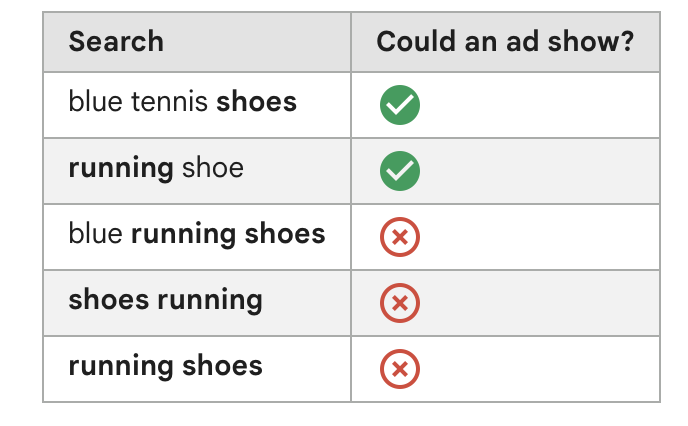
Phrase type of negative keyword match
This match type allows you to prevent your ads from being shown for search queries that contain specific keywords in a particular order. Even if there are extra words in the query, your ad won’t appear, as long as it includes all the specified keywords in the exact order you set. However, if a keyword in the search query has additional characters, your ad will still show up. The presence of the other keywords in the specified order won’t block it. Even if there are extra words in the query, your ad won’t appear, as long as it includes all the specified keywords in the exact order you set. However, if a keyword in the search query has additional characters, your ad will still be shown. The presence of the other keywords in the specified order won’t block it.
Example of negative keyword:
Phrase negative keyword match: “running shoes“.
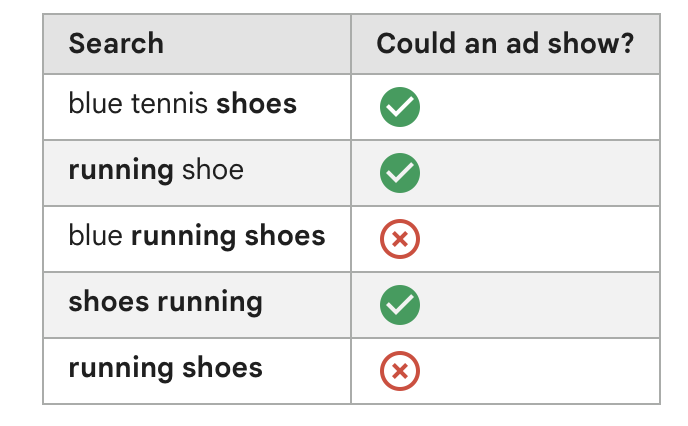
Exact type of negative keyword match
With the exact type of negative keyword match, your ad won’t be shown if the search query matches the keywords exactly in the same order without any extra words or characters. If the query includes keywords along with additional words, your ad will be shown.
Example:
Exact negative keyword match: “running shoes“.
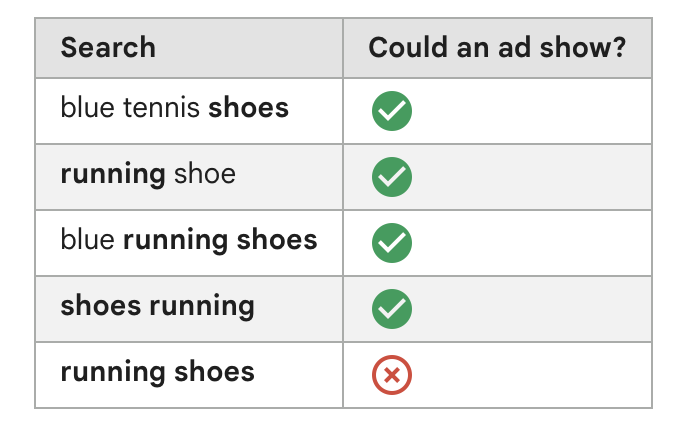
Where to find negative keywords for your campaigns
So, where can you find those keywords that should be excluded from your campaigns? Besides general methods, paid services can help you find these words and build a negative keyword strategy. However, let’s focus on some free methods you can use.
Search terms report
You can find the search queries that trigger your ads in the search terms report through your Google Ads account. Regularly review these queries to spot ones that aren’t converting or aren’t relevant to your business.
What to do:
- Go to Google Ads.
- Open the “Insights and Reports-Auction insights” tab.
- Choose “Search terms”.
- Review the list of queries and identify any that are irrelevant.
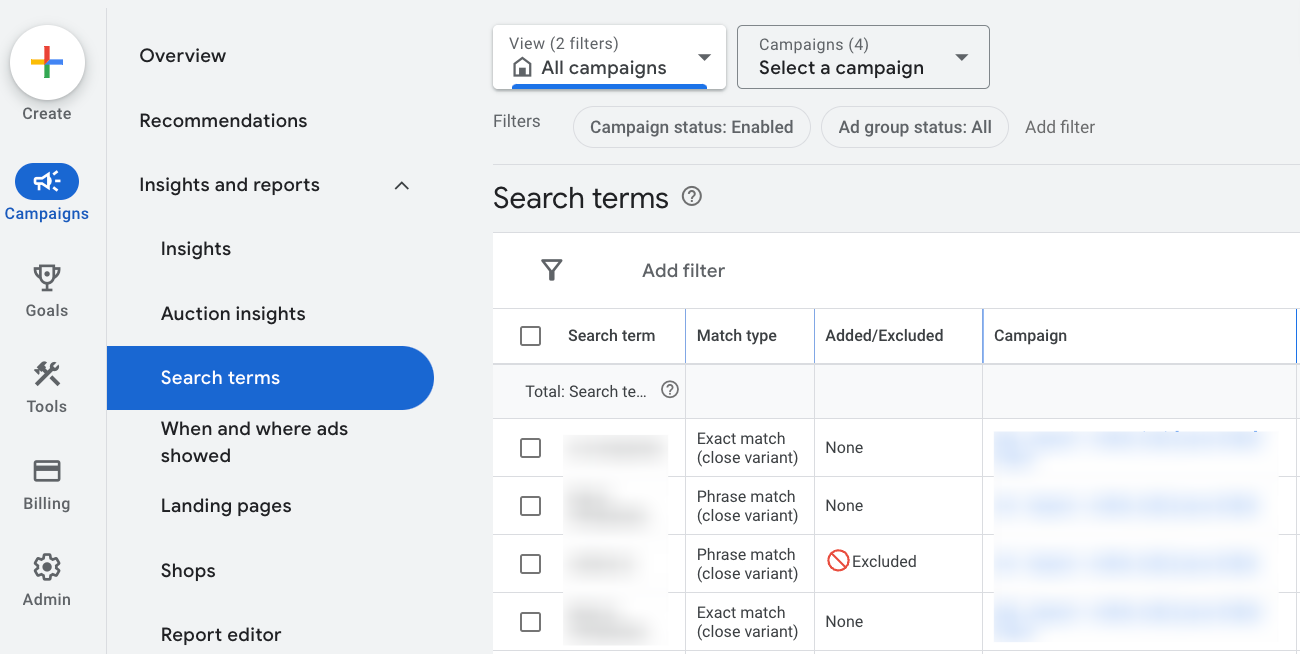
Search results analysis
Analyzing search results can help you discover and avoid irrelevant keywords. Look at what appears when you enter your keywords and figure out which terms might be irrelevant to your ads.
How to do it:
- Search for your keywords on Google.
- Check the results and identify irrelevant terms.
Google Keyword Planner
Google Keyword Planner is a fantastic tool for finding both target and negative keywords. Use it to identify terms that don’t fit your target audience or campaign goals.
Steps to take:
- Go to “Tools” – “Planning” – “Keyword Planner”.
- Enter your main keywords.
- Review the keyword suggestions and find irrelevant ones.
- In the “Refine keywords” tab, you can also find valuable information about queries for which your ads will be shown when keywords are set. This will help expand your list of negative keywords.
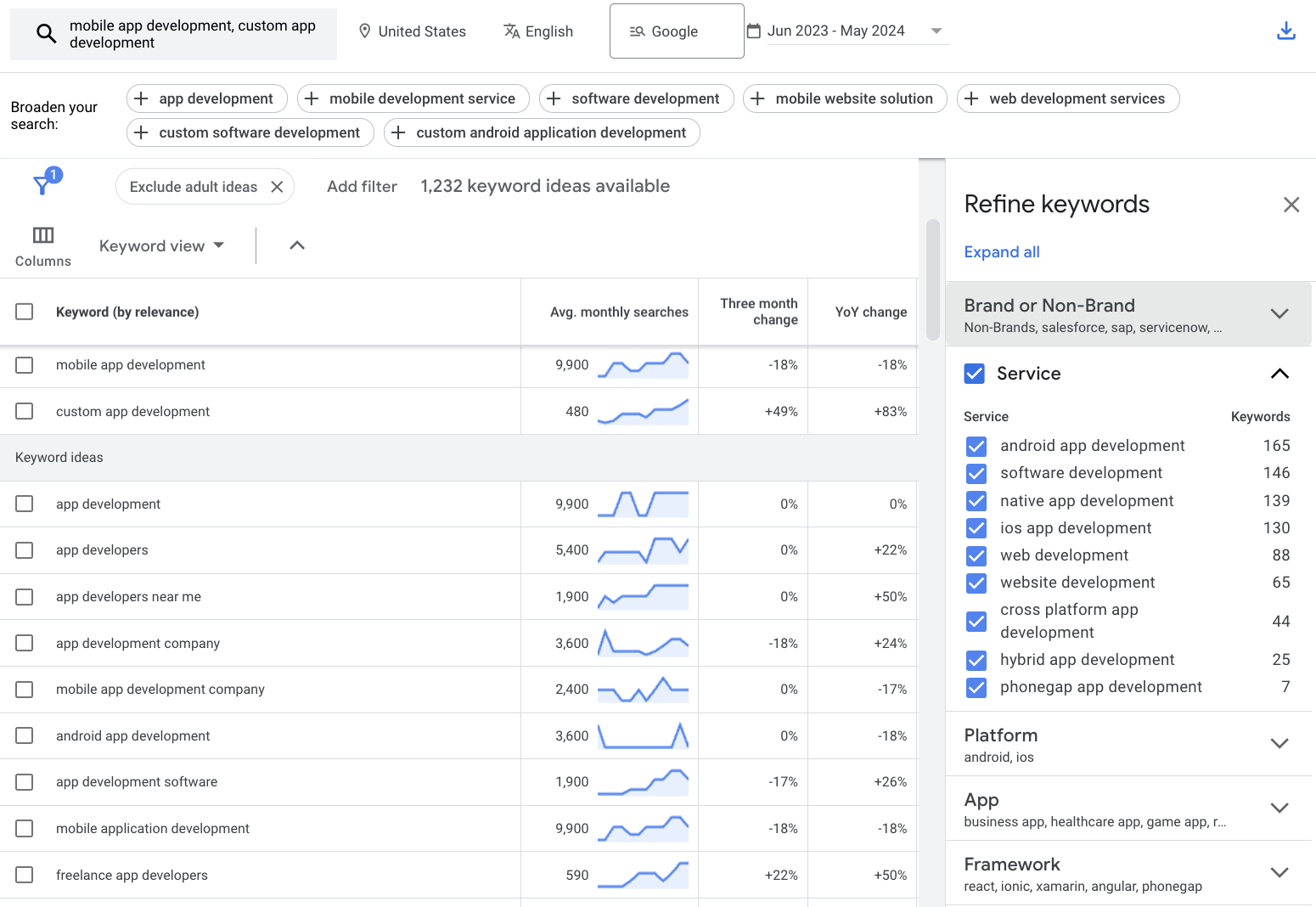
Custom shared lists
Custom lists with common negative keywords can be super helpful. Make sure to include questions and information queries. For example:
- Questions: “when”, “where”, “why”, “what”, “who”.
- Information queries: “news”, “photos”, “images”, “updates”, “free”.
Creating a negative keyword list and adding these common terms to it helps avoid showing your ads for queries that likely won’t lead to conversions.
How to add negative keywords to your campaigns
Once you get your negative keywords sorted, it’s time to add them to your Google Ads account. Here’s how you can do it:
Uploading negative keywords in bulk
If you have a list of negative keywords that apply to your entire campaign or account, you can upload them all at once. Just make sure to set the match type for each keyword; otherwise, it will default to a broad match.
1. In your Google Ads account, go to the “Tools” menu on the left. Select “Shared library” – “Exclusion lists”.
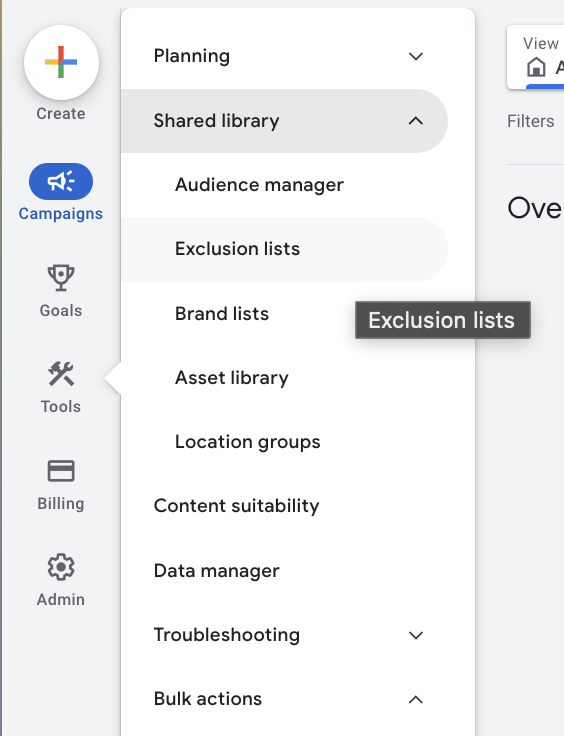
2. Click “+” to upload your negative keyword list.
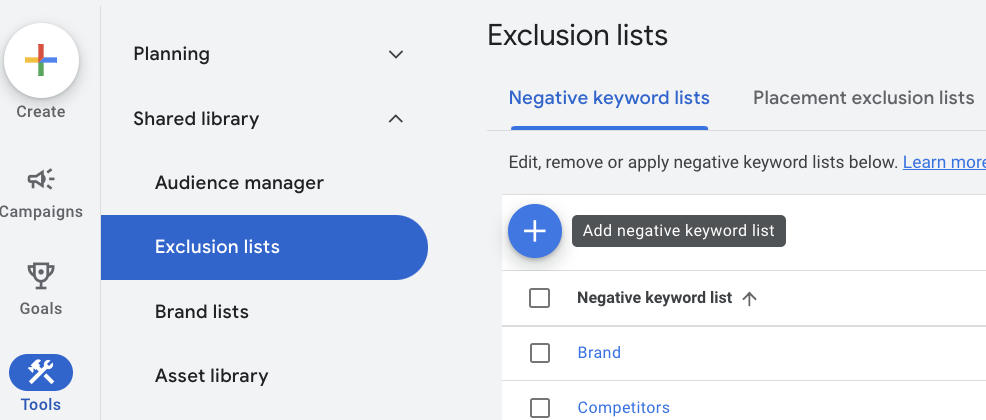
3. Add each negative keyword, set the match type, and save.
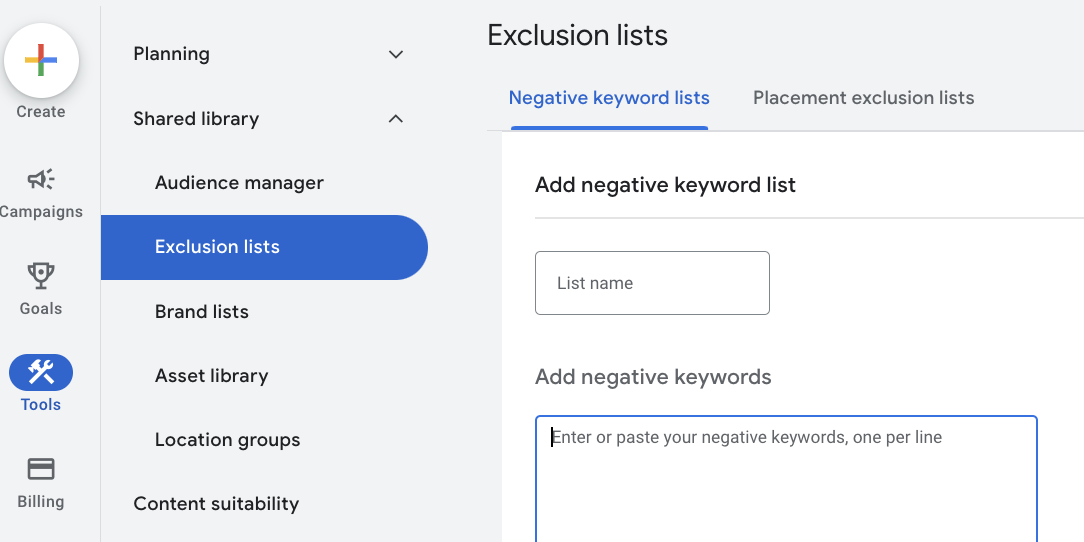
This creates a list you can apply to different campaigns. When you add new keywords to this list, they will automatically apply to all associated campaigns. But remember, if you don’t link the list to any campaigns, it will remain inactive.
Adding negative keywords directly to campaigns
If you need to implement negative keywords in specific campaigns or ad groups, it’s best to do it directly through the “Campaigns” menu. Go to the “Campaigns” tab, then select “Audiences, keywords, and content”, and choose “Search keywords”.
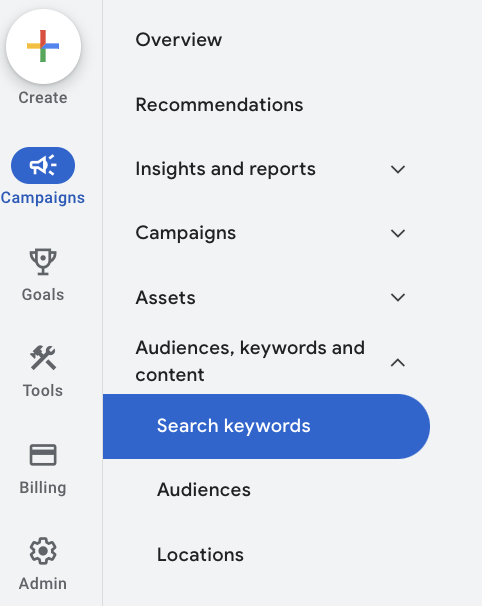
On the page that opens, select the “Negative search keywords” tab. Here, you can add the negative keywords to specific campaigns or ad groups, or upload previously created lists using the “Use negative keyword list” option.
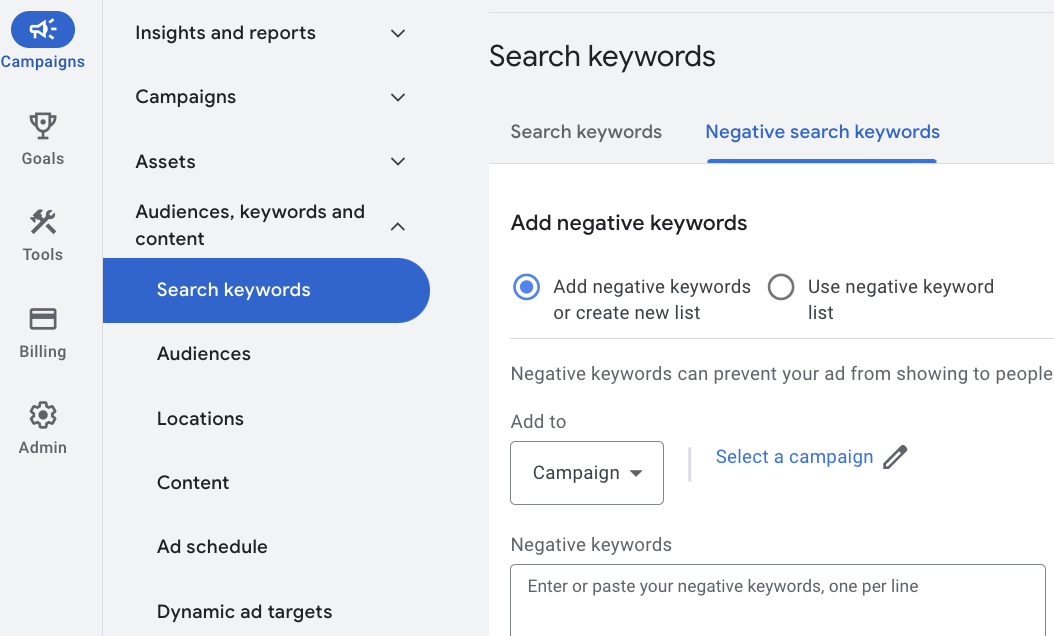
Adding negative keywords directly from the search terms report
Another handy method for routine use is adding negative keywords directly from the search terms report. Here’s how you can do this:
1. Go to the “Campaigns” menu and select the “Search terms” tab.
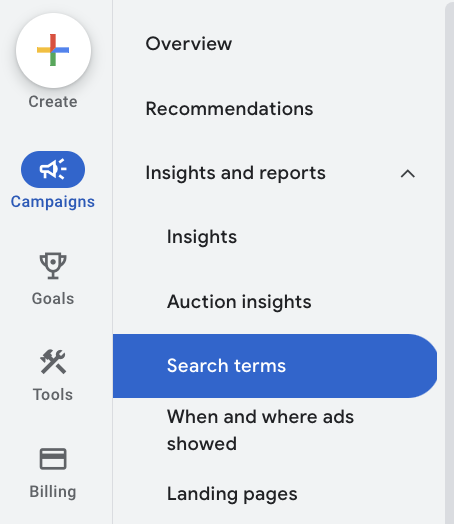
2. Choose the campaign, ad group, or all campaigns.

3. Select the irrelevant search queries and exclude irrelevant keywords using the “Add as negative keyword” button. Depending on whether you are viewing at the campaign or ad group level, the negative keywords will be added accordingly.
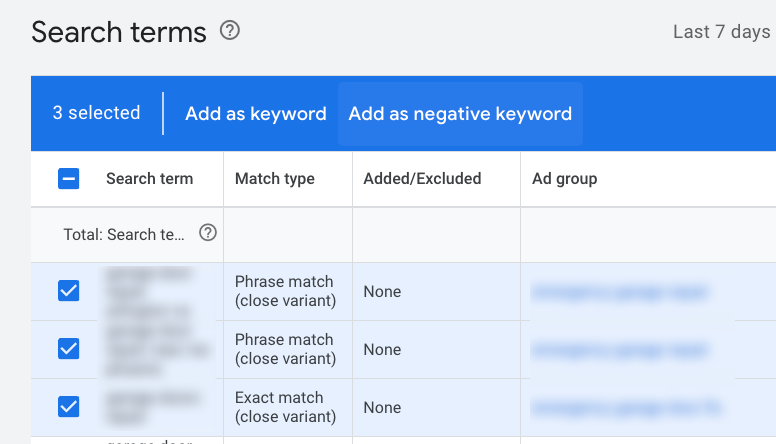
Tips to avoid irrelevant clicks
Add keywords in different variations
Specify your negative keywords even further by including different variations. Use singular, plural, synonyms, and even common misspellings.
Negative keywords won’t block ads for closely related variations. For example, excluding the broad negative keyword match, like “flowers”, will block ads for “red flowers” but not for “red flower” (according to Google Help info). So, add all relevant variations manually.
Avoid using different characters
Google doesn’t really recognize characters. So, there is no need to include apostrophes in your negative keywords. Also, letter case doesn’t matter, since Google doesn’t differentiate between uppercase and lowercase.
Experiment with different match types
Don’t stick to just one type of negative keyword match. Mix and match different types! This gives you more control over the queries that can trigger your ads.
Remove low-performing keywords
Keep an eye on your search terms reports and look for keywords that get a lot of impressions but don’t perform well – low quality, low CTR. Add these to your negative keywords to improve your metrics. This also helps you reallocate your budget to more effective keywords.
To automate this, you can create exclusion criteria.
For example, exclude keywords that cost more than a certain amount without leading to conversions or those that have a high number of clicks without any conversions.
Regularly analyze search terms
Review your search terms reports and conversion data to find new negative keywords and evaluate the effectiveness of existing ones. Regularly updating your negative keyword lists keeps them relevant and aligned with your campaign goals.
Wrapping up
We have covered why negative keywords are crucial and how to use negative keywords to optimize your Google Ads campaigns. Negative keywords are a powerful tool that helps you avoid irrelevant ad impressions, saving your money and boosting your ad performance. Properly chosen negative keywords not only save your budget but also provide better targeting for your audience, improving your CTR and conversions.
We have walked through different match types for negative keywords – broad, phrase, and exact – and how each affects ad display. We have also shared methods for finding negative keywords, including analyzing search terms reports, using search results, Google Keyword Planner, and custom negative keyword lists.
Using this information will help you understand the importance of negative keywords, manage your campaigns more effectively and achieve better results. Regularly analyzing and updating your negative keyword lists ensures they stay relevant and effective, ensuring that your ad metrics are constantly improving. This allows you to optimize costs and significantly increase the return on investment in advertising, which is a key factor in business success. For additional support with your ad campaigns, feel free to reach out to PPC specialists at Livepage. Check out our success stories and let your business be the next one!